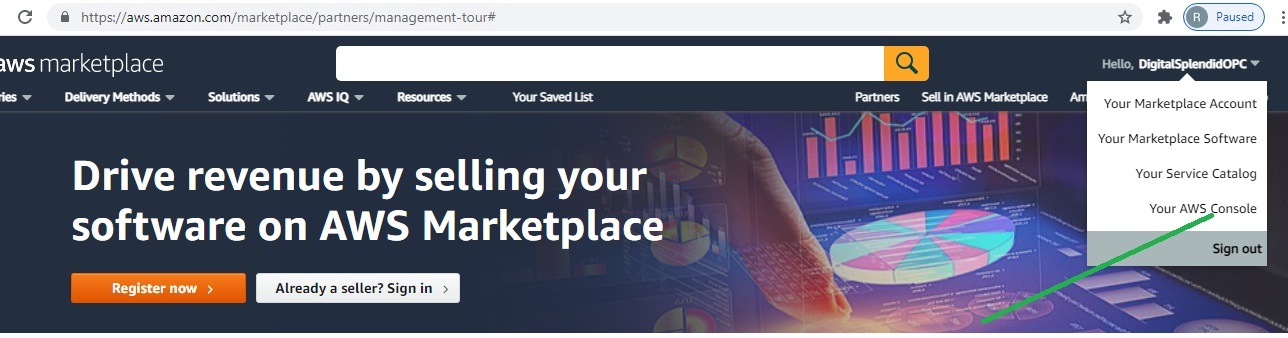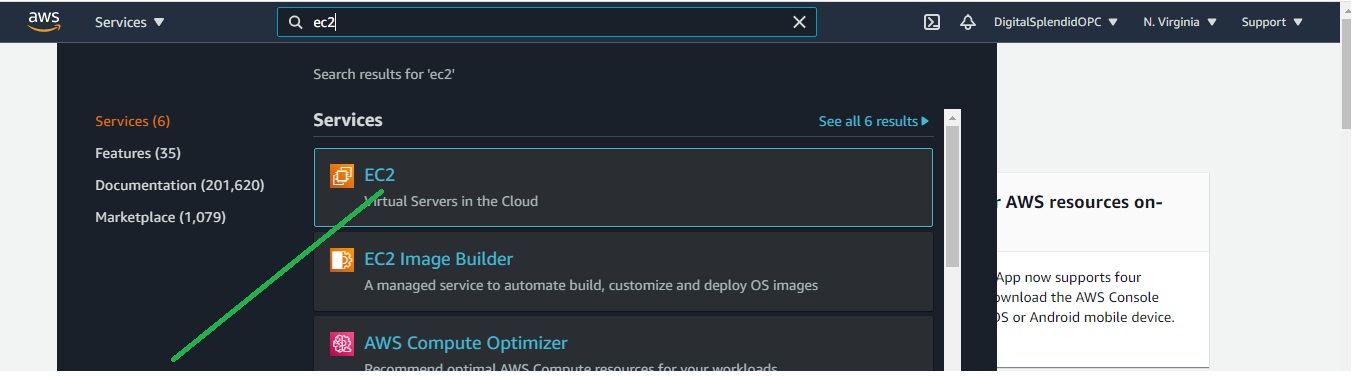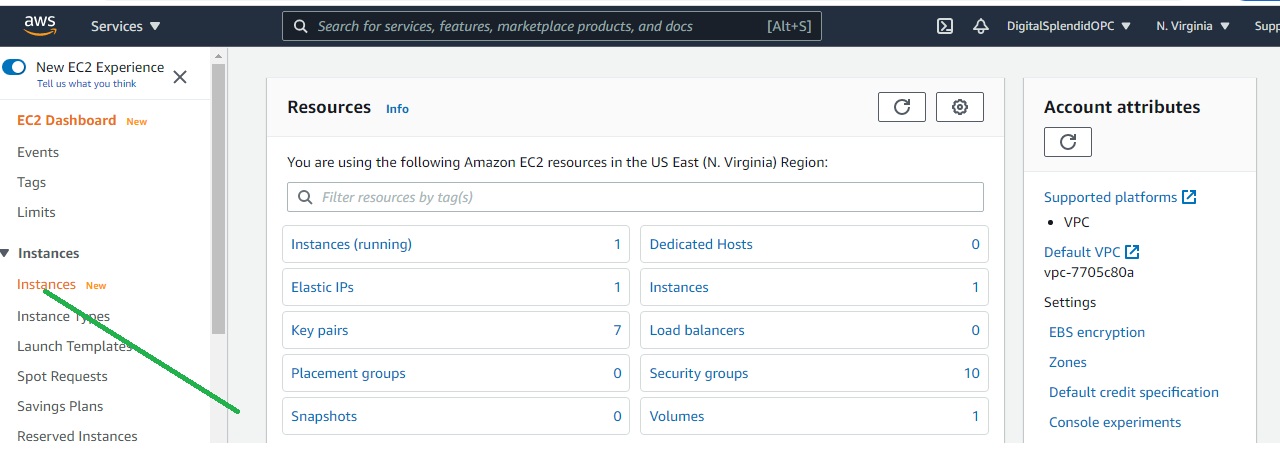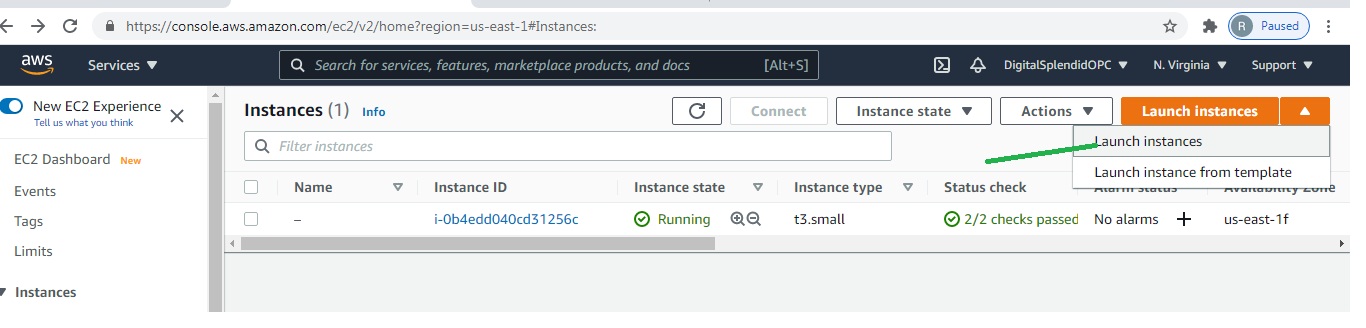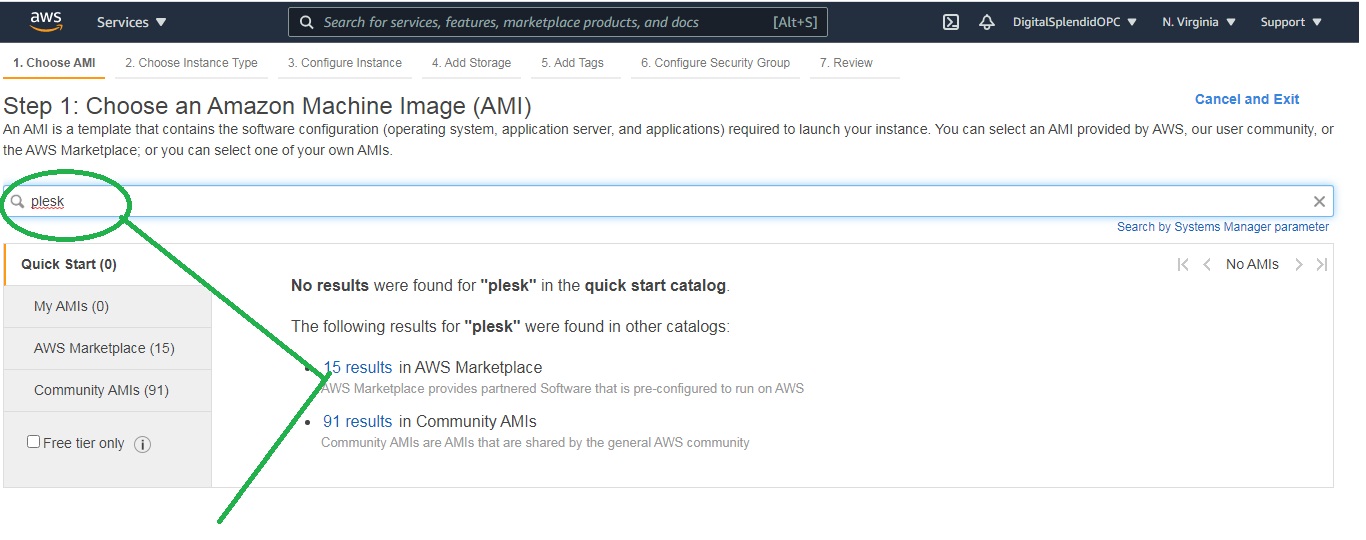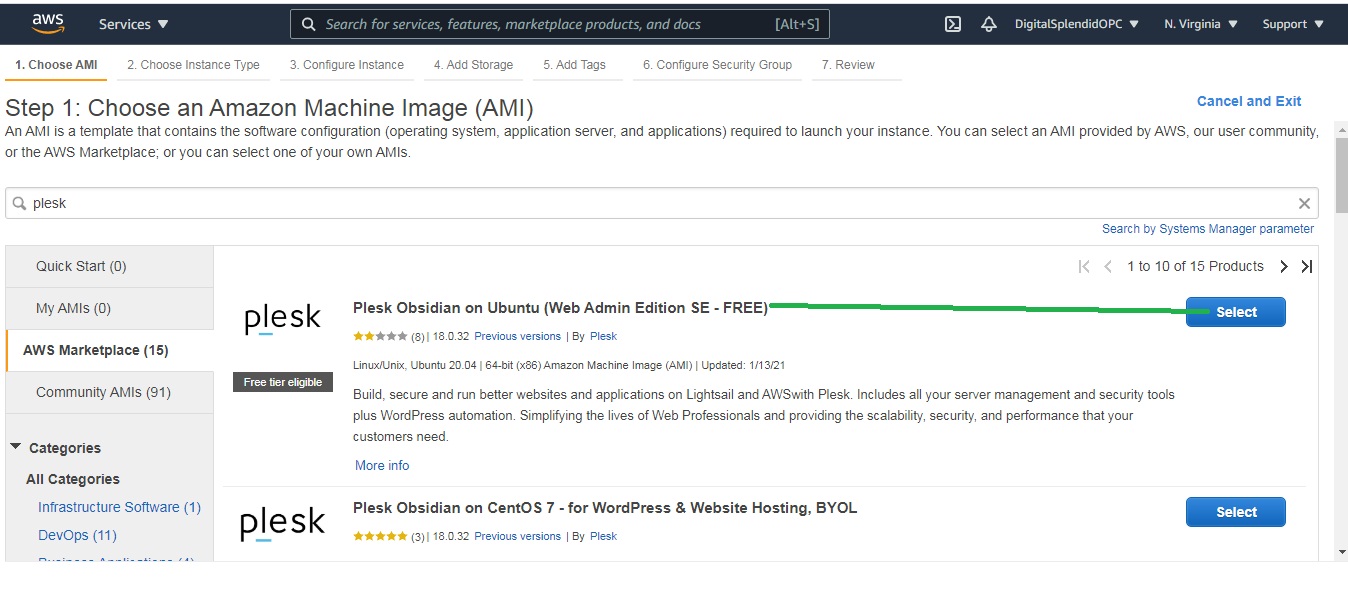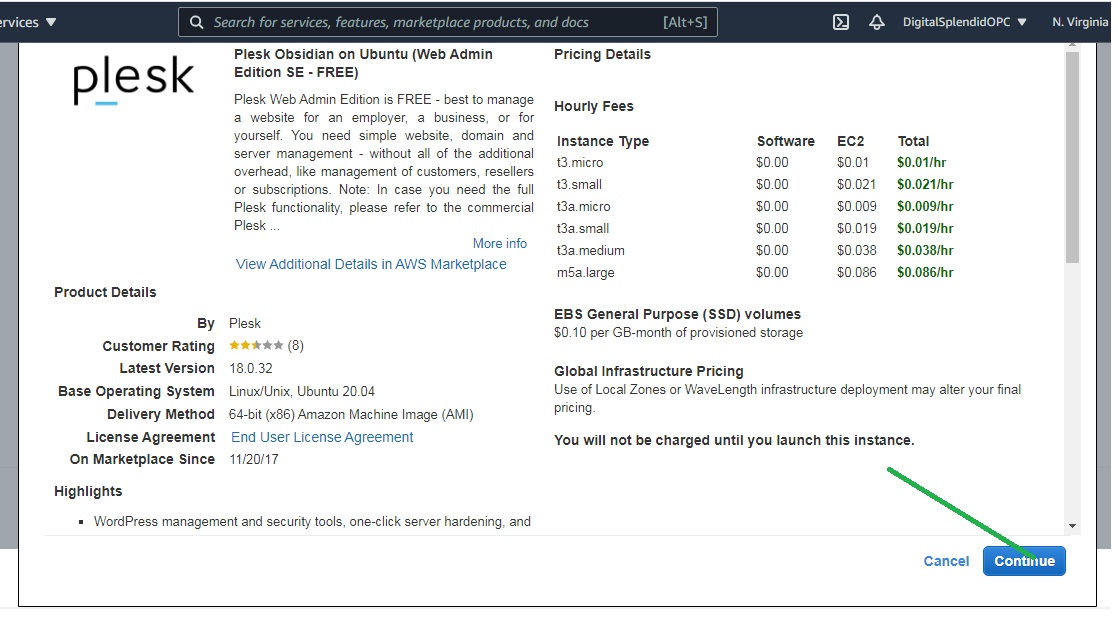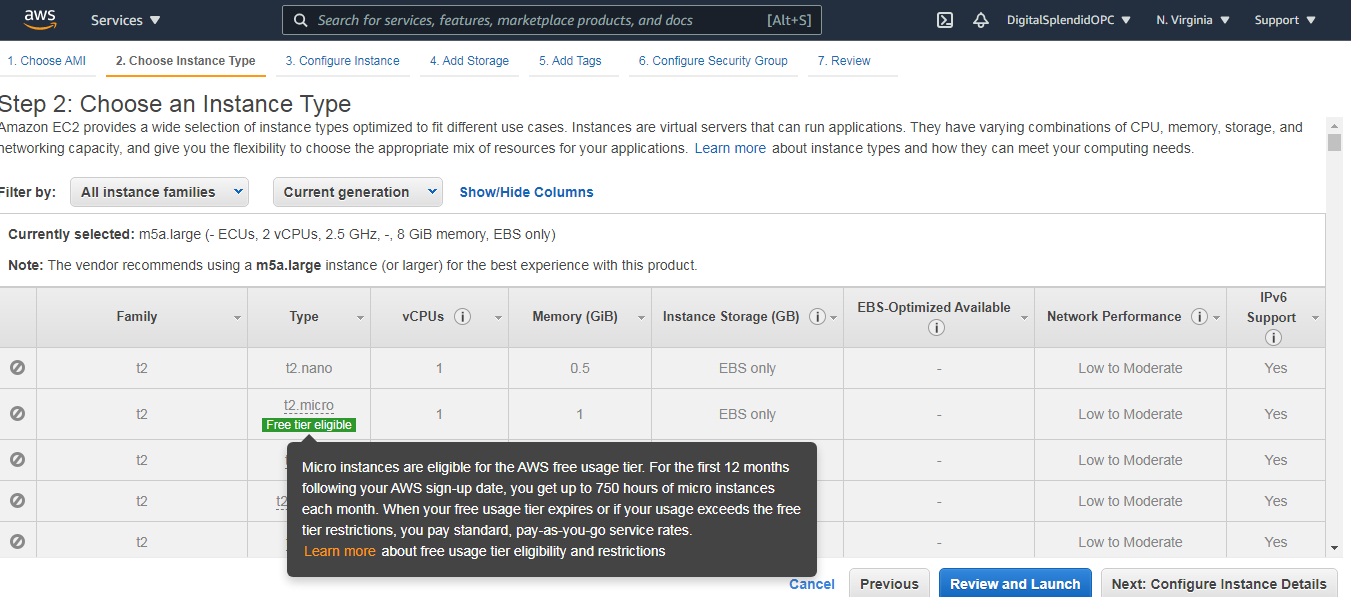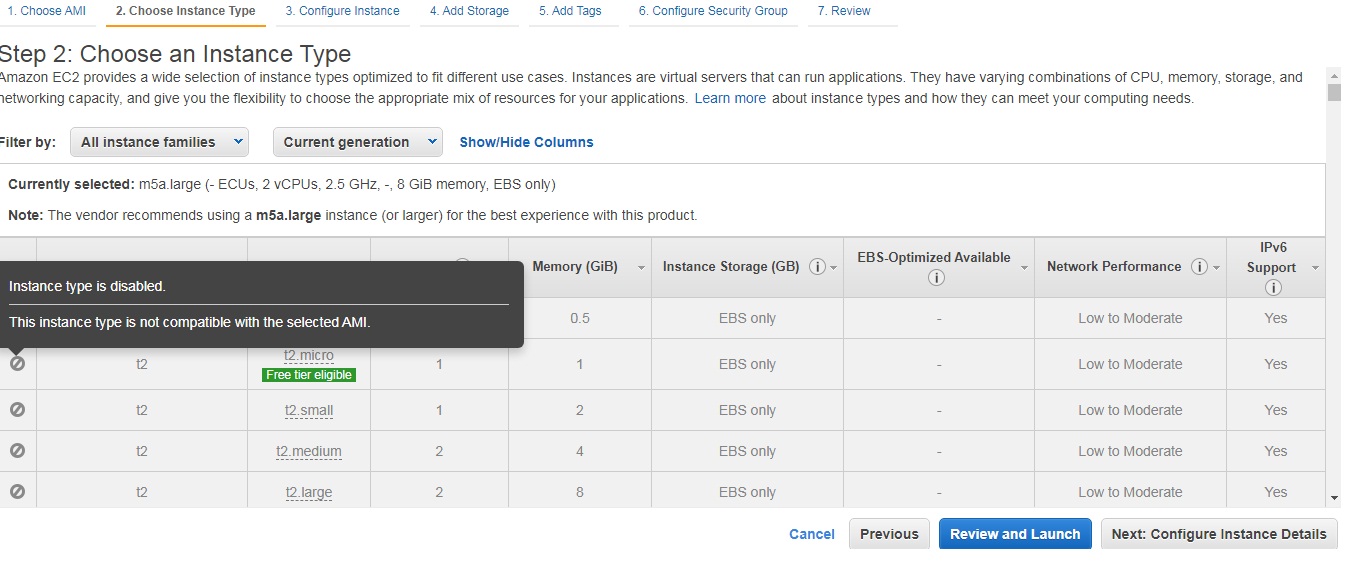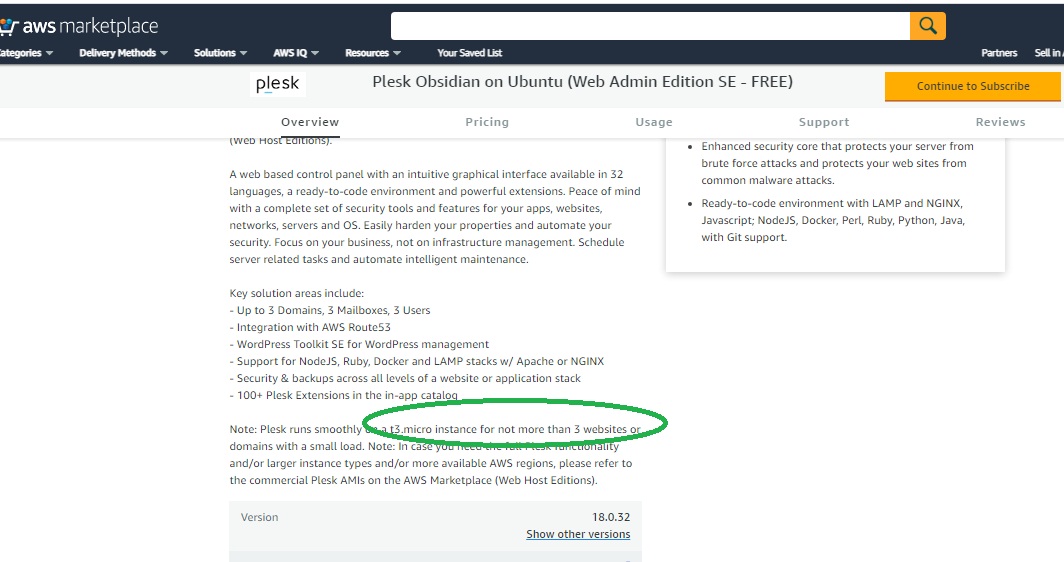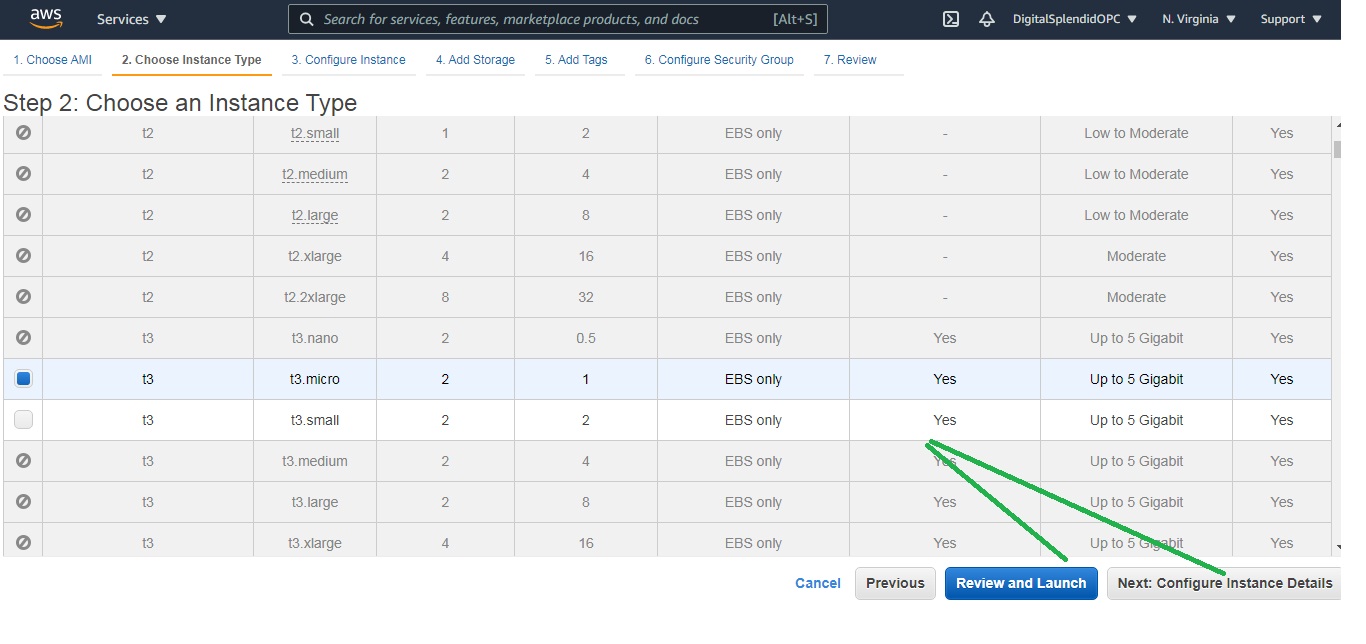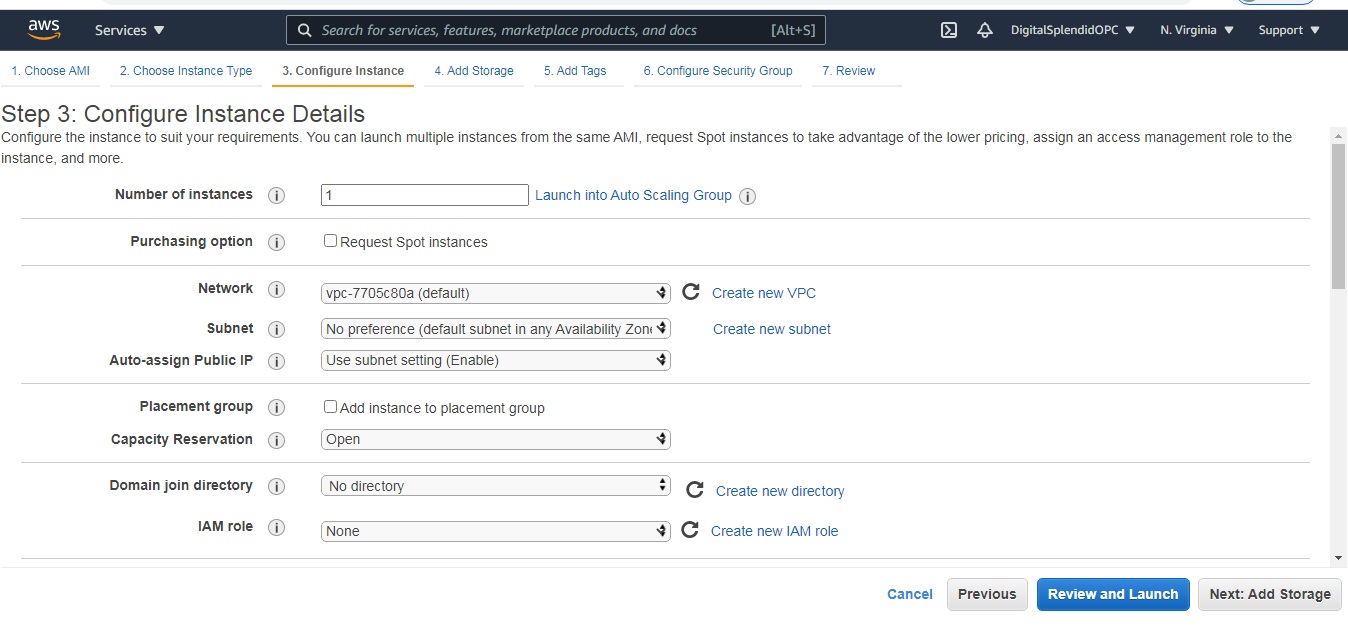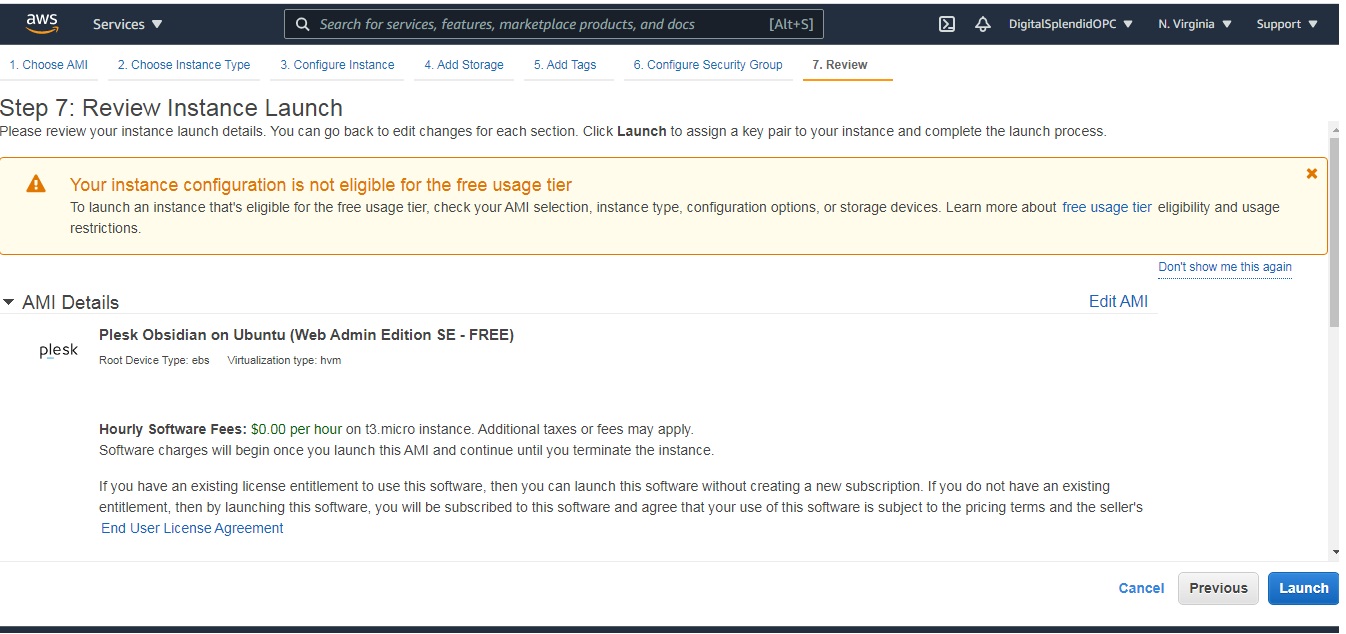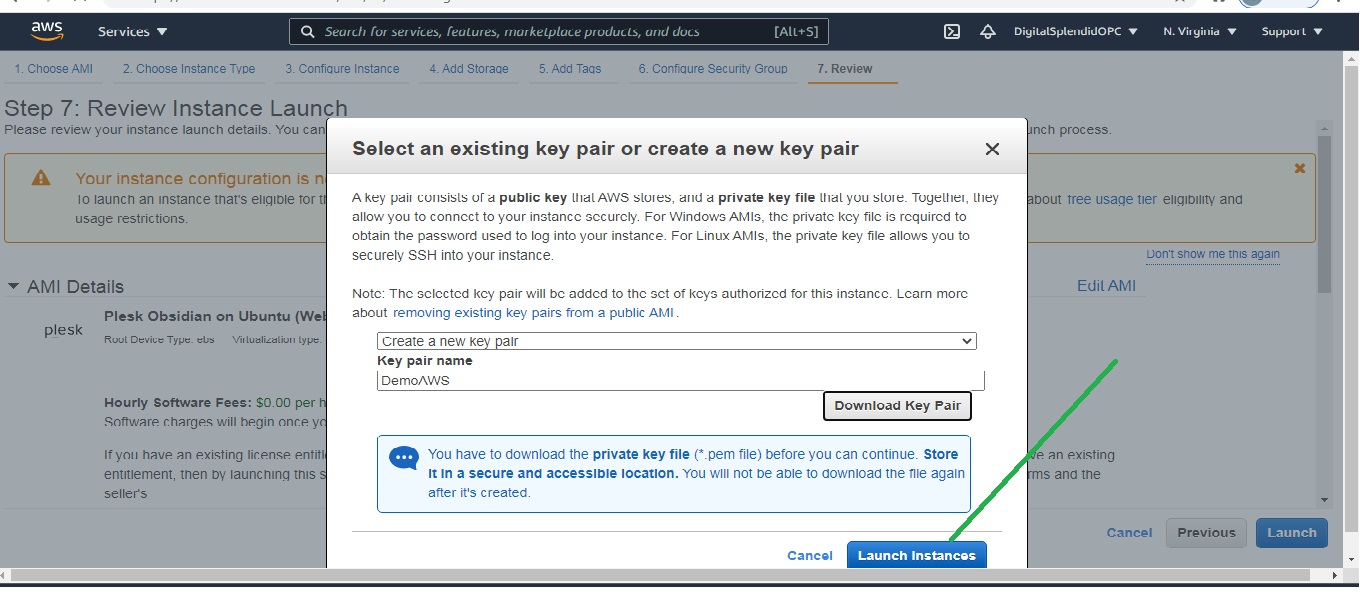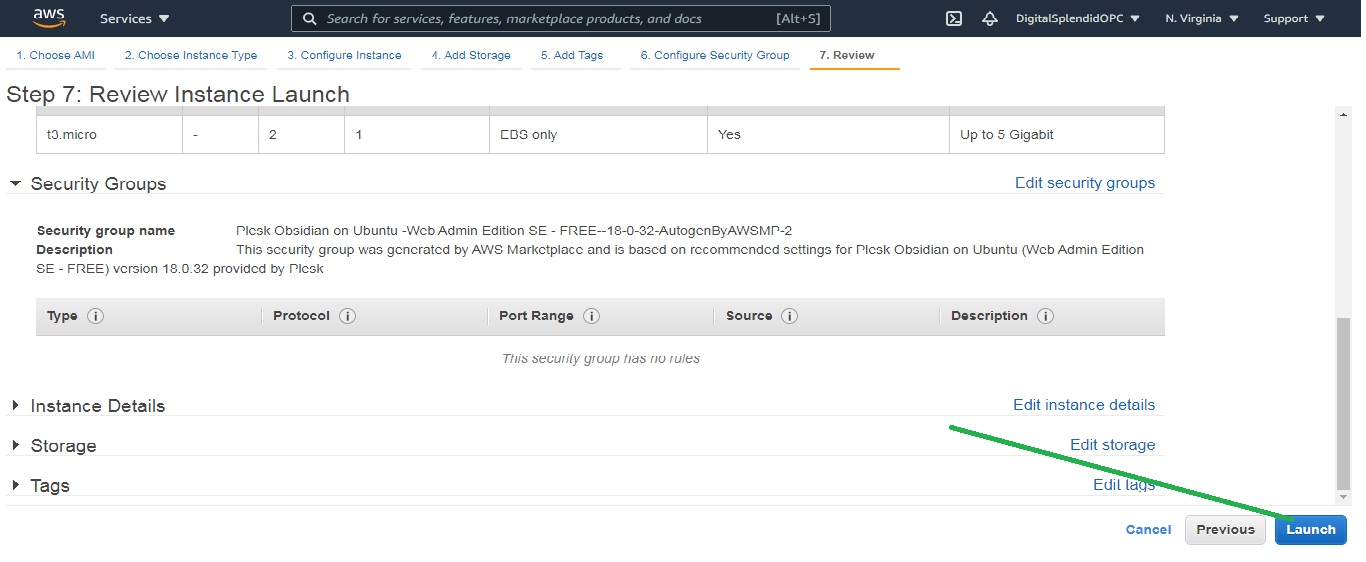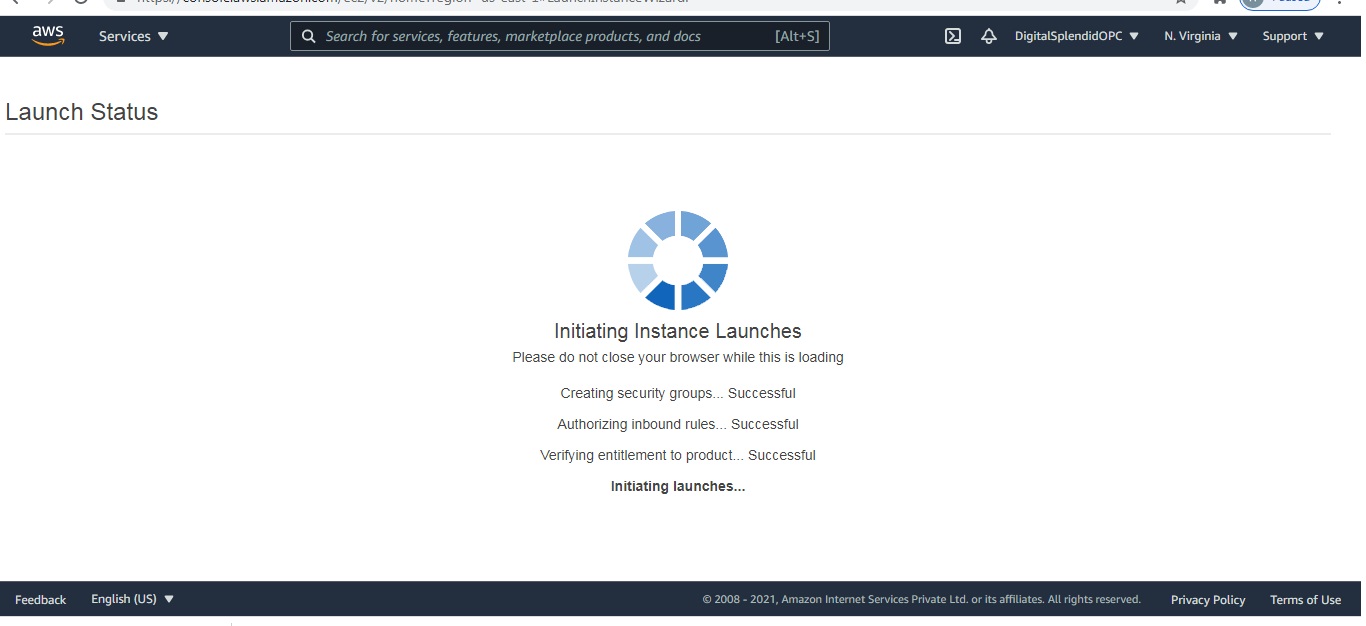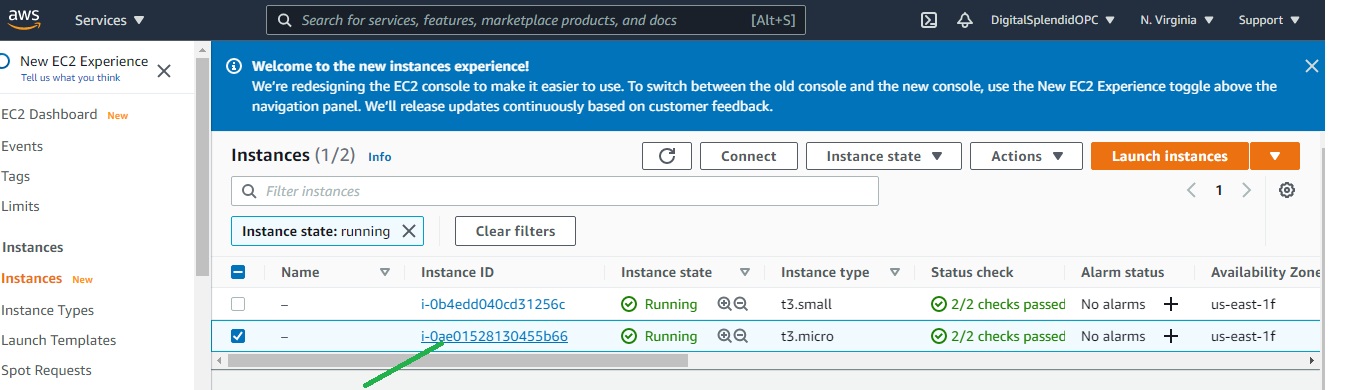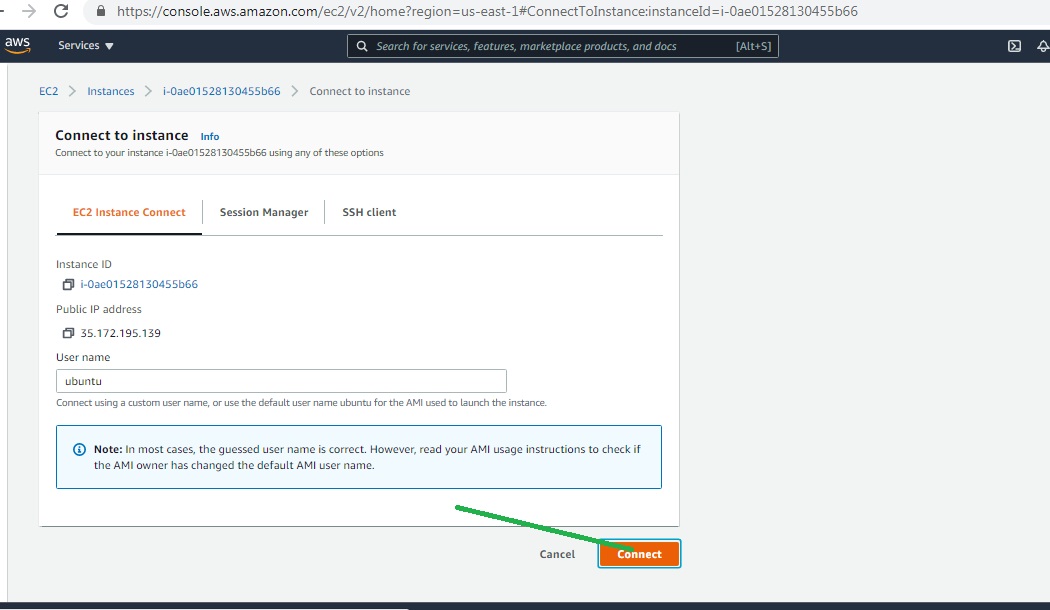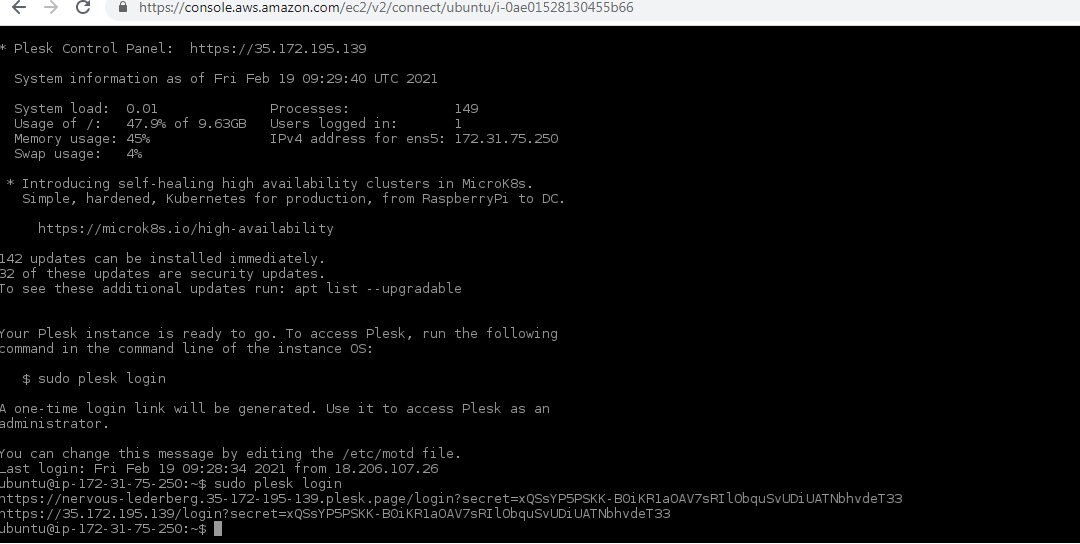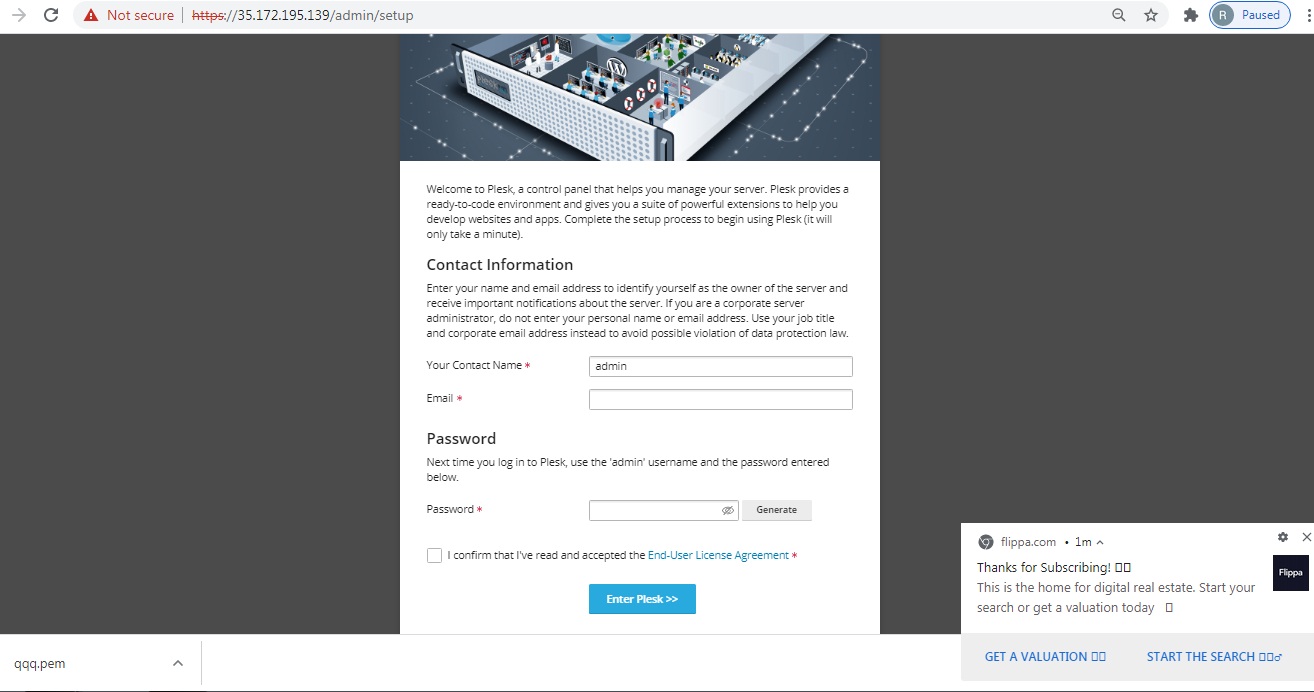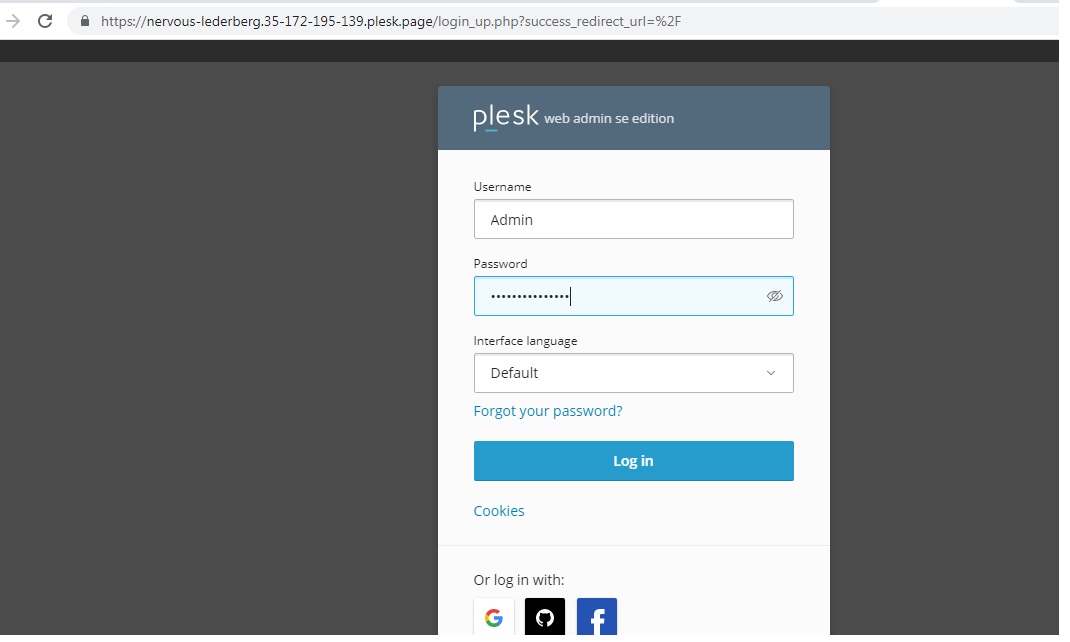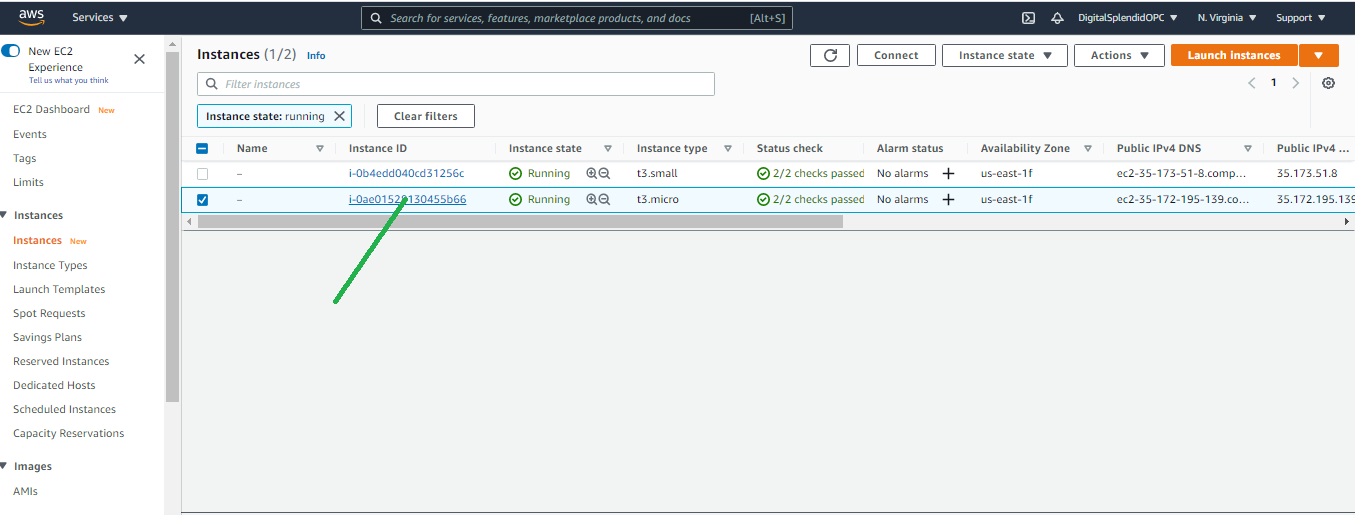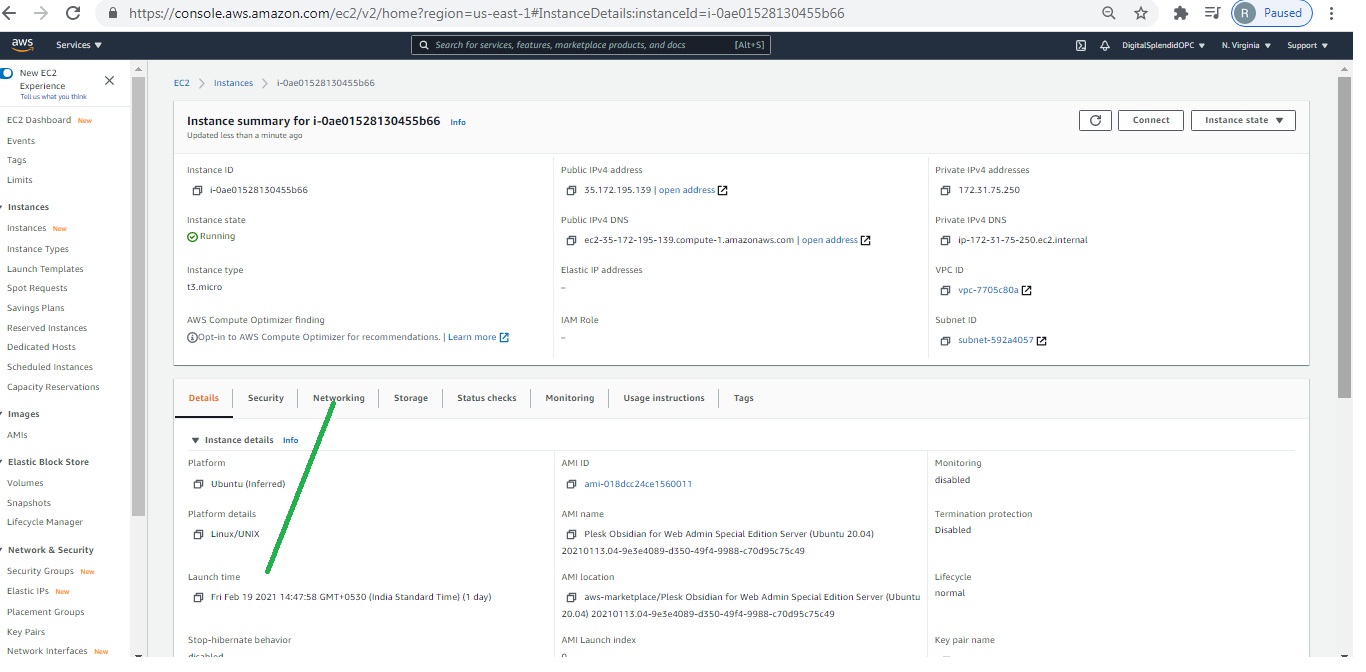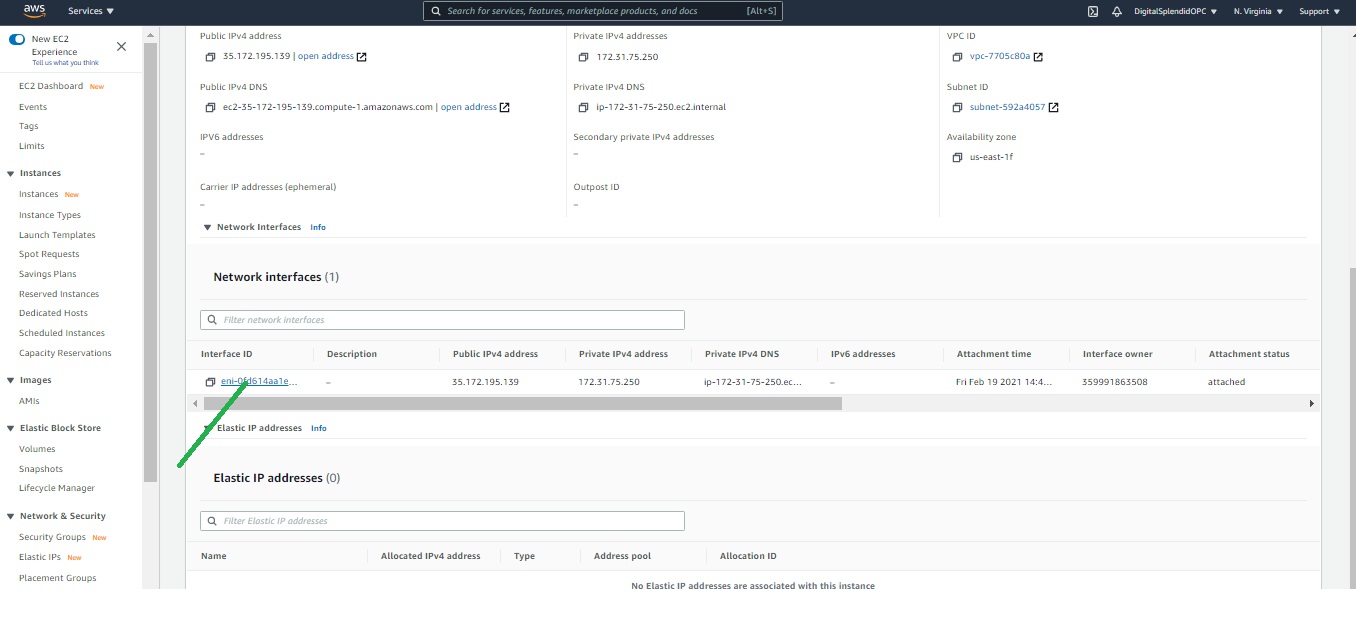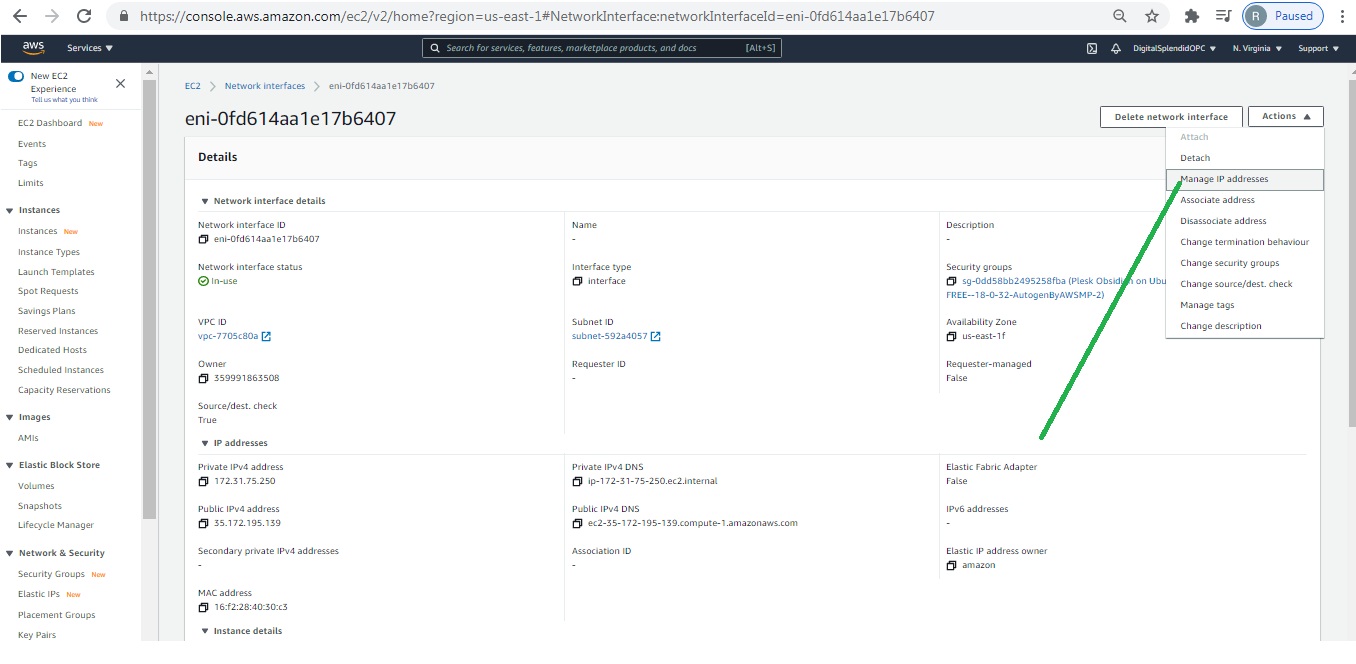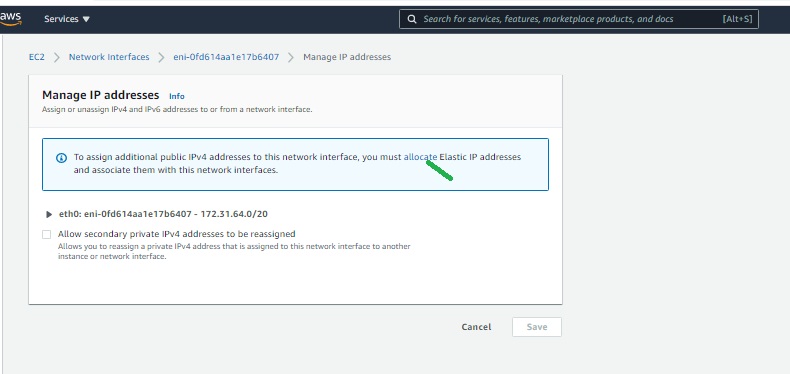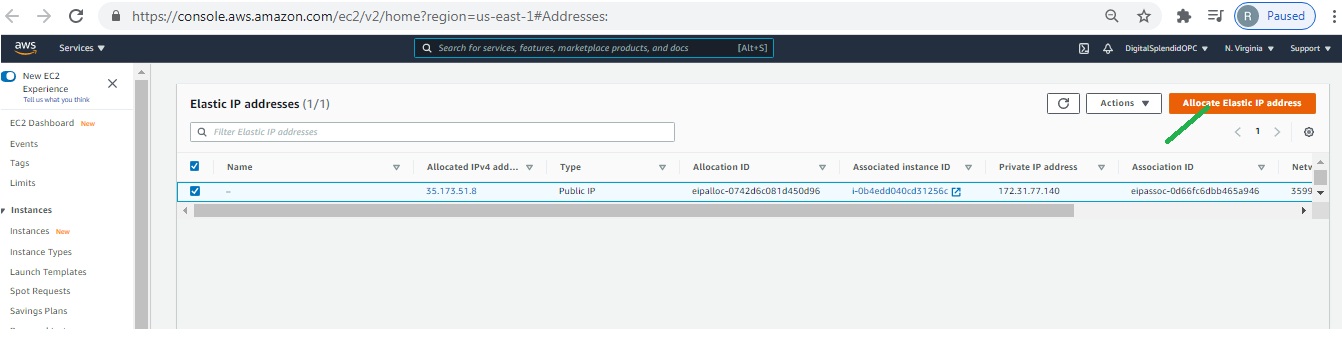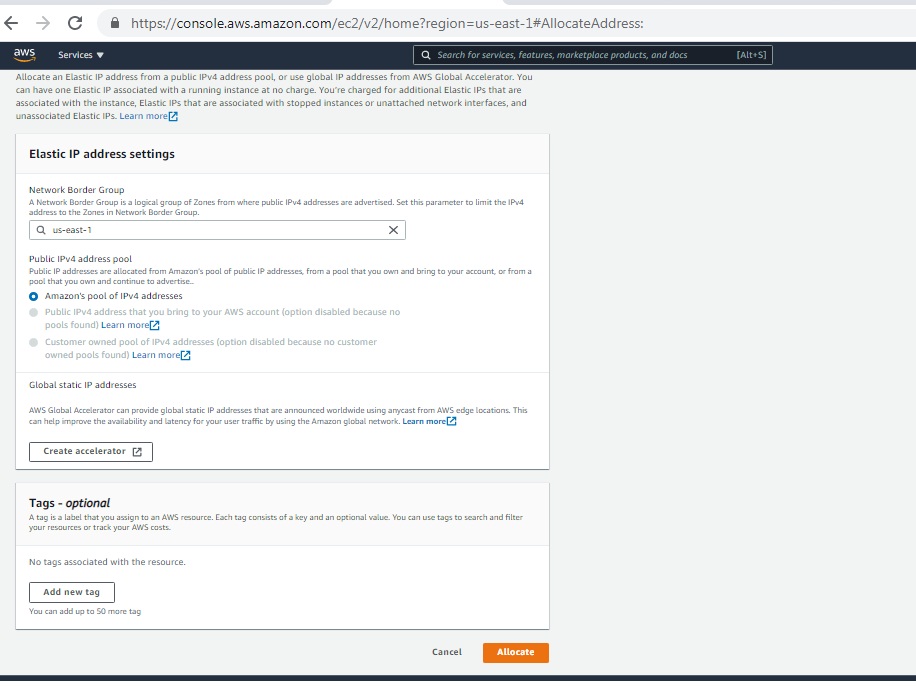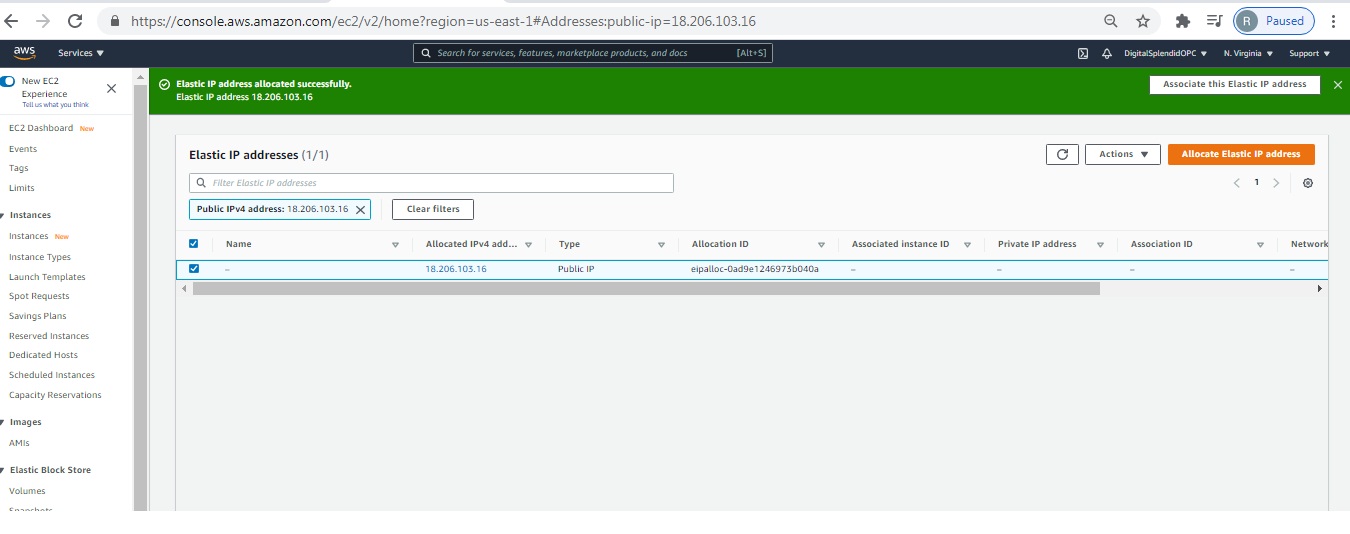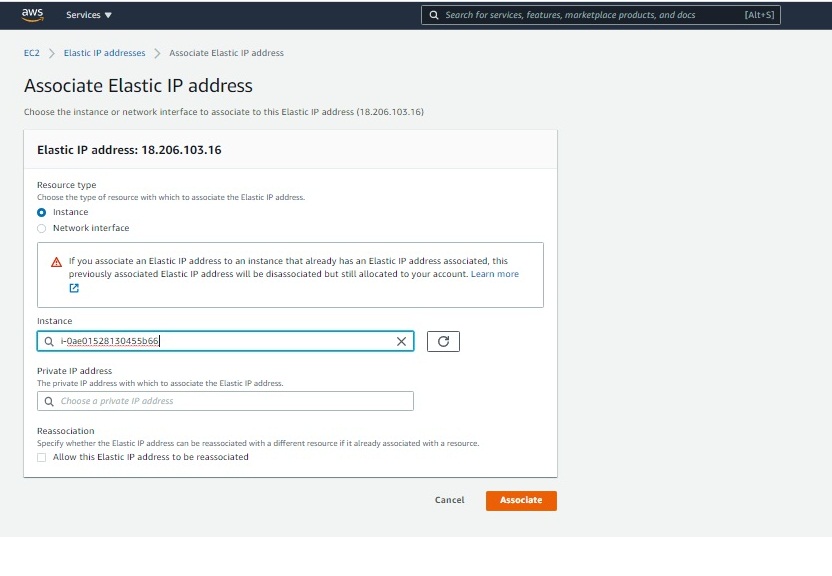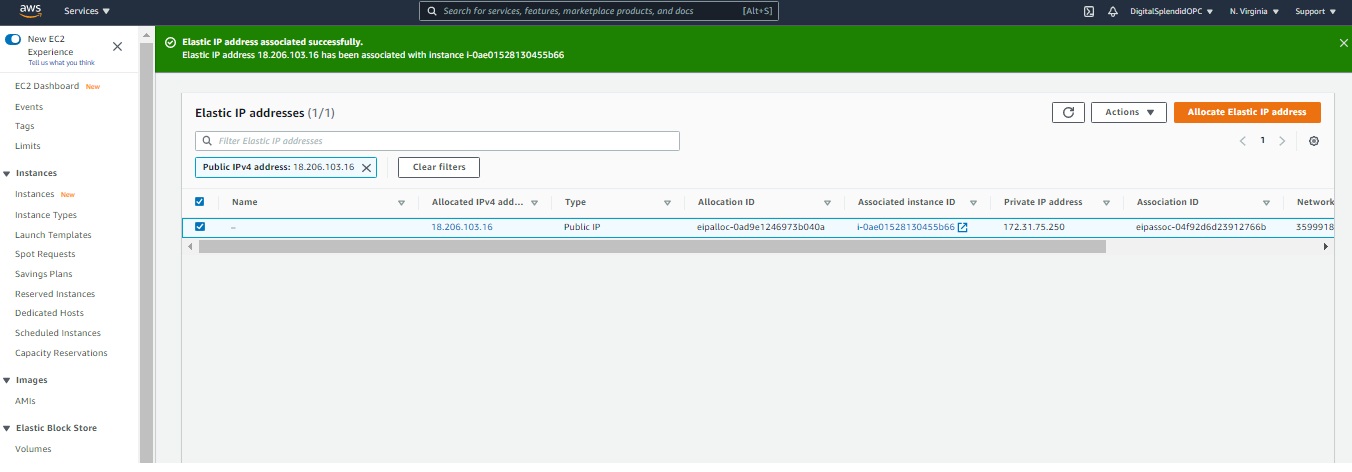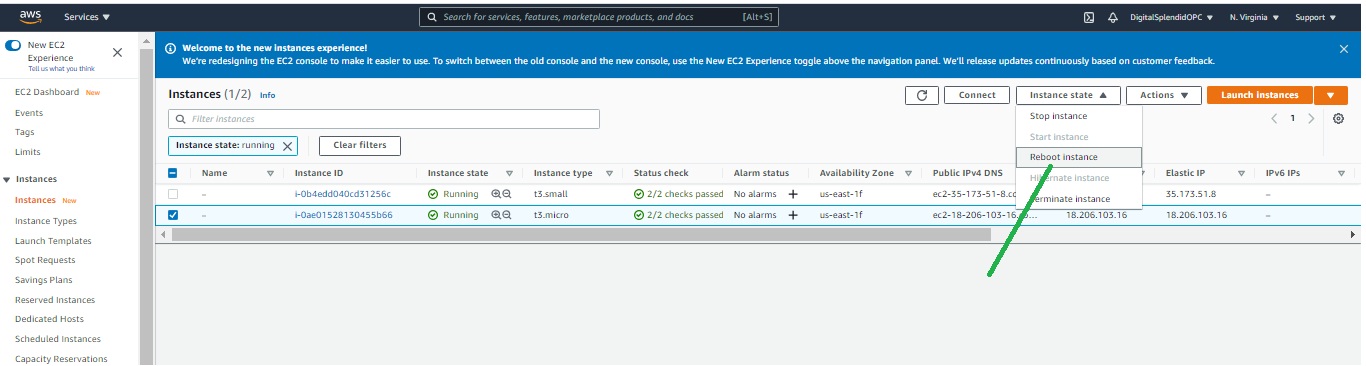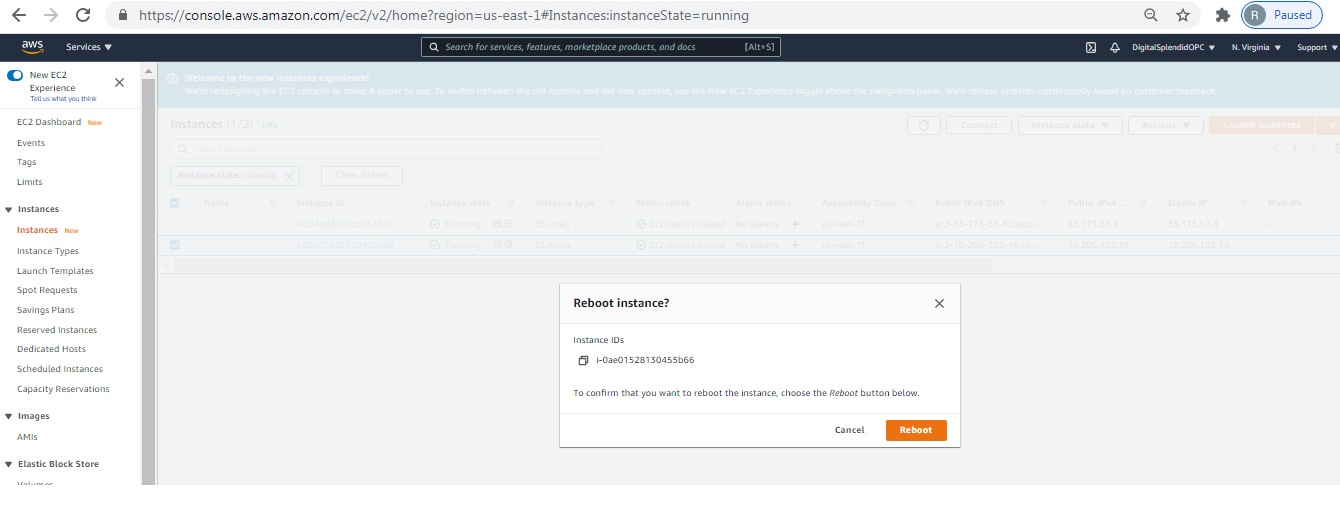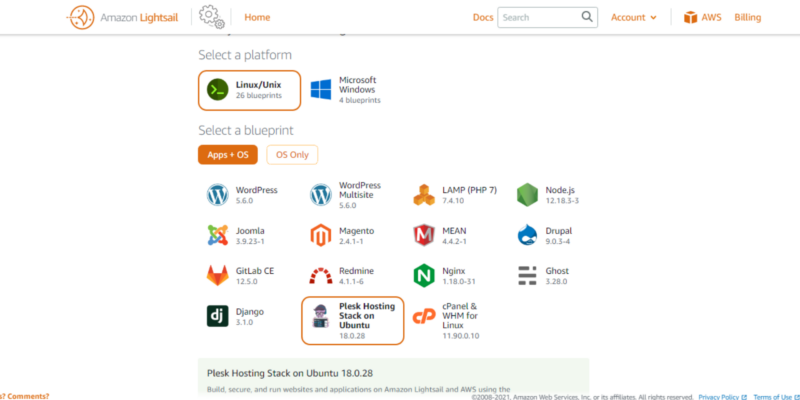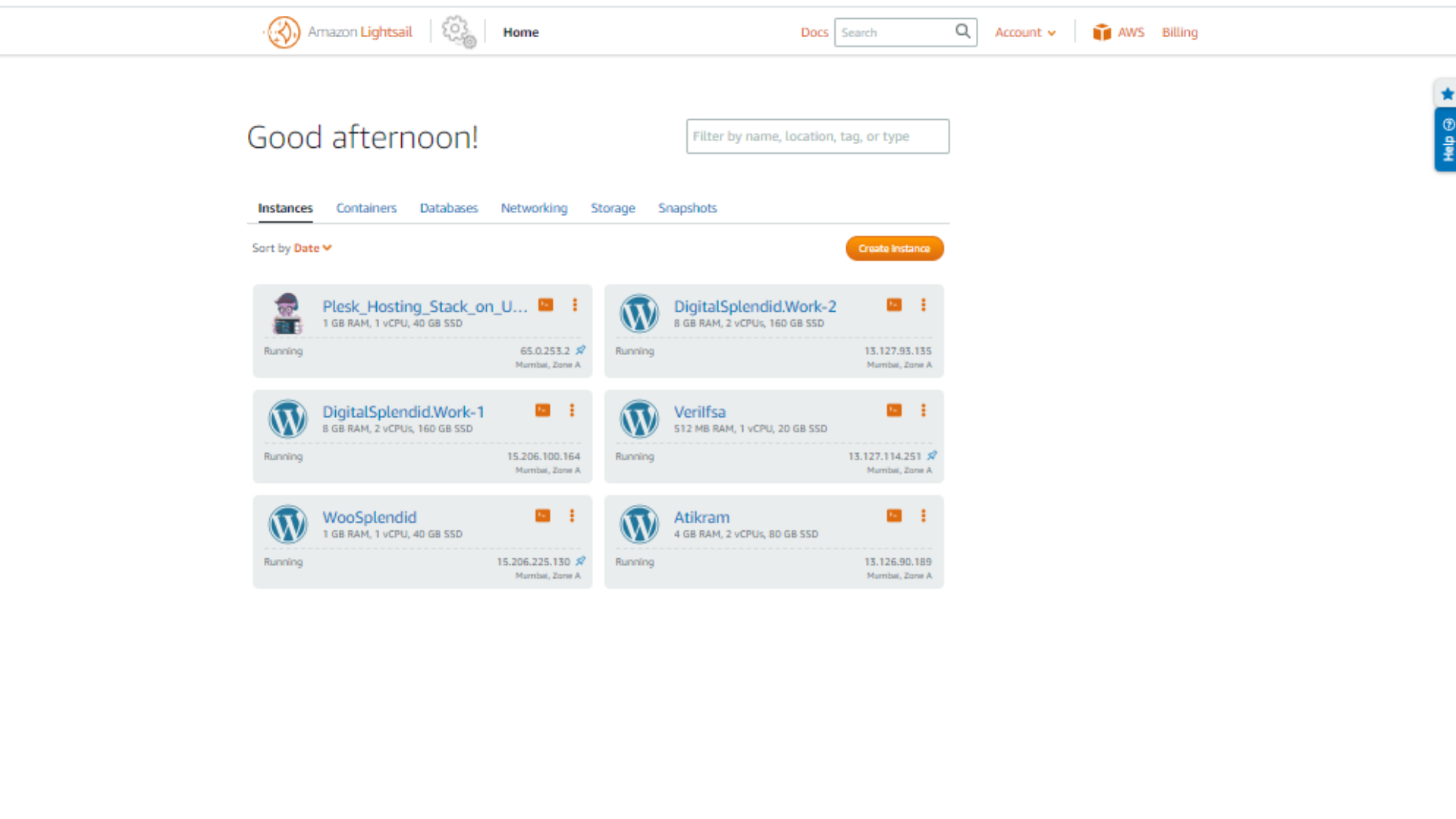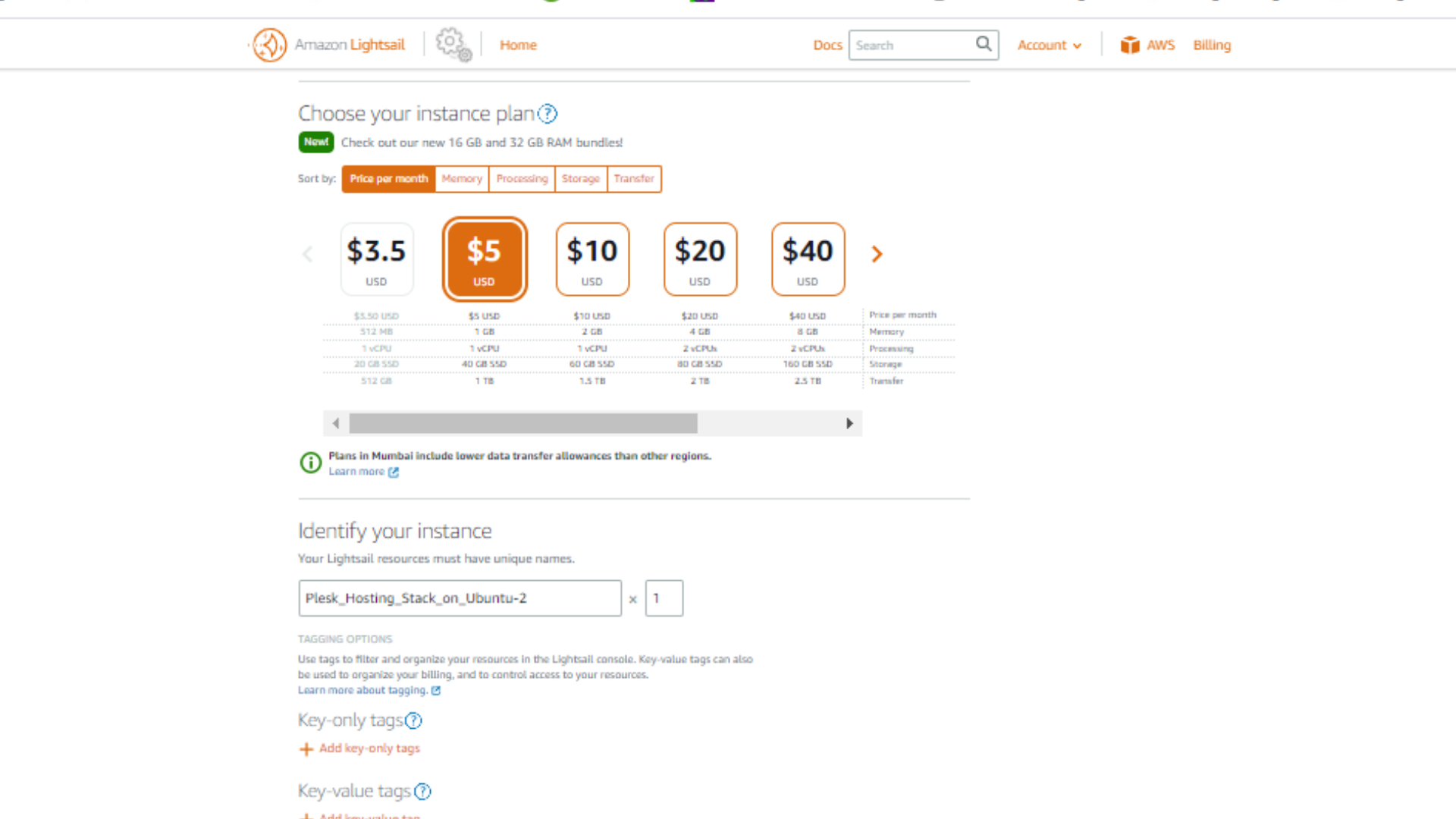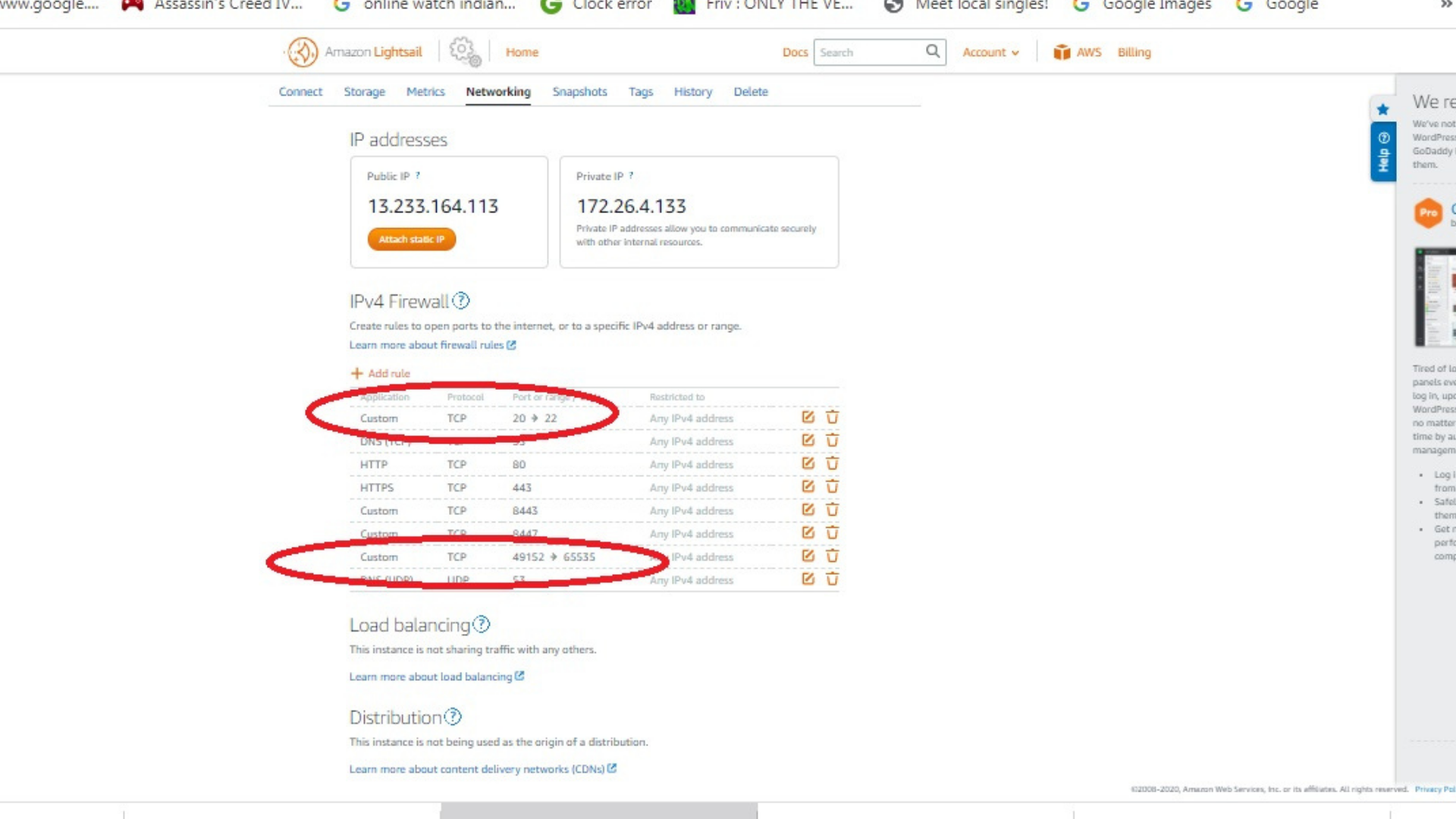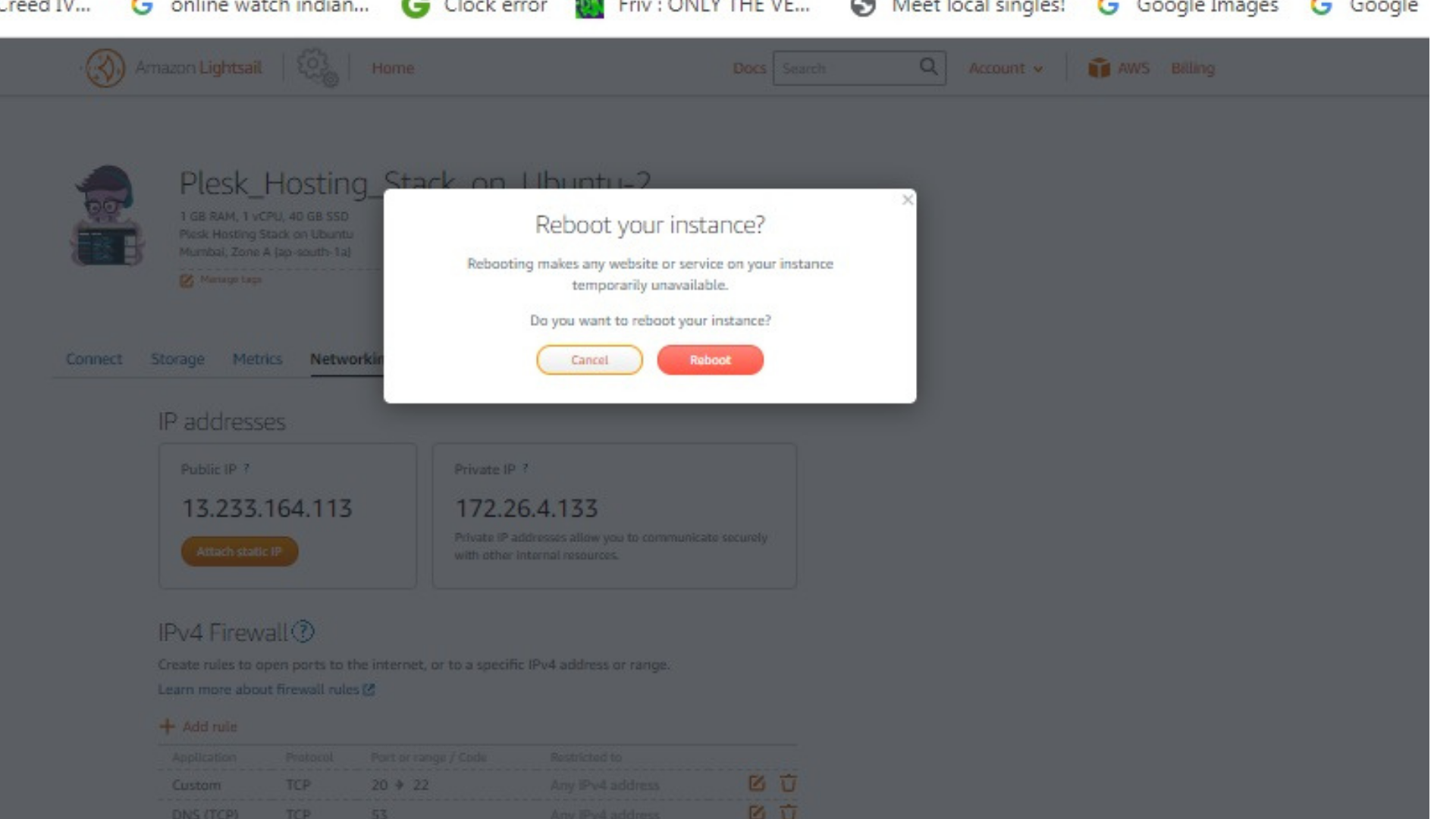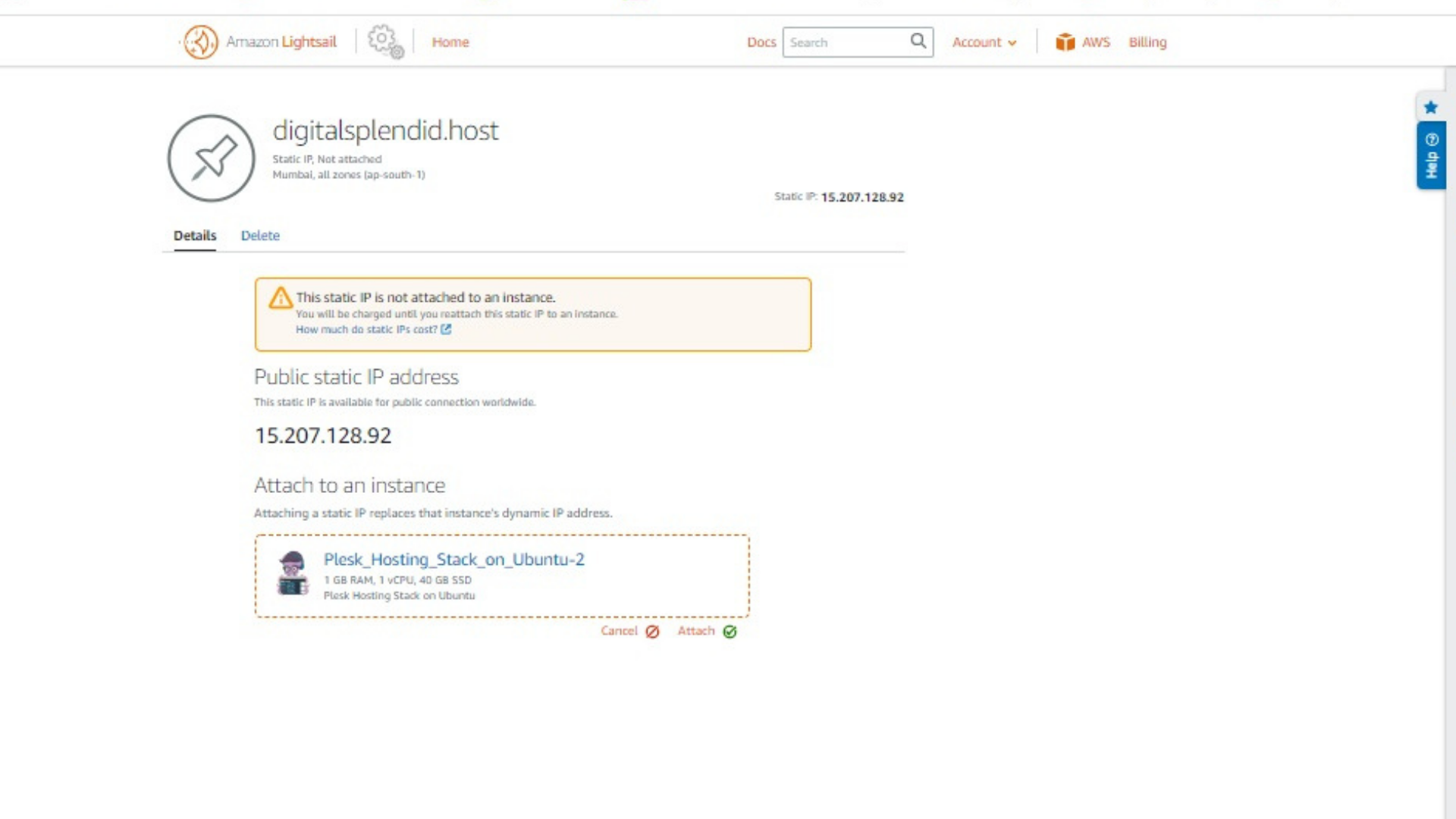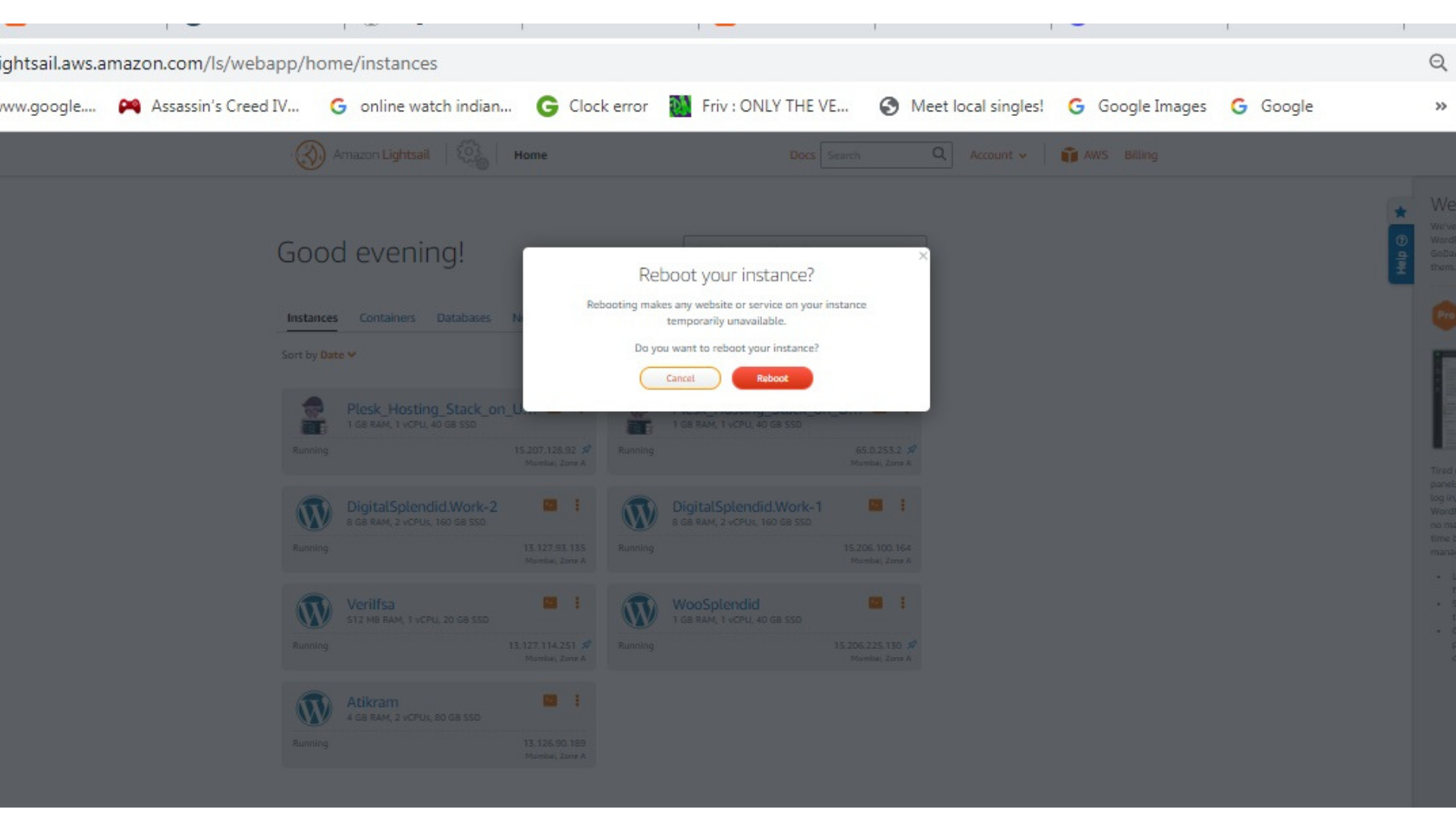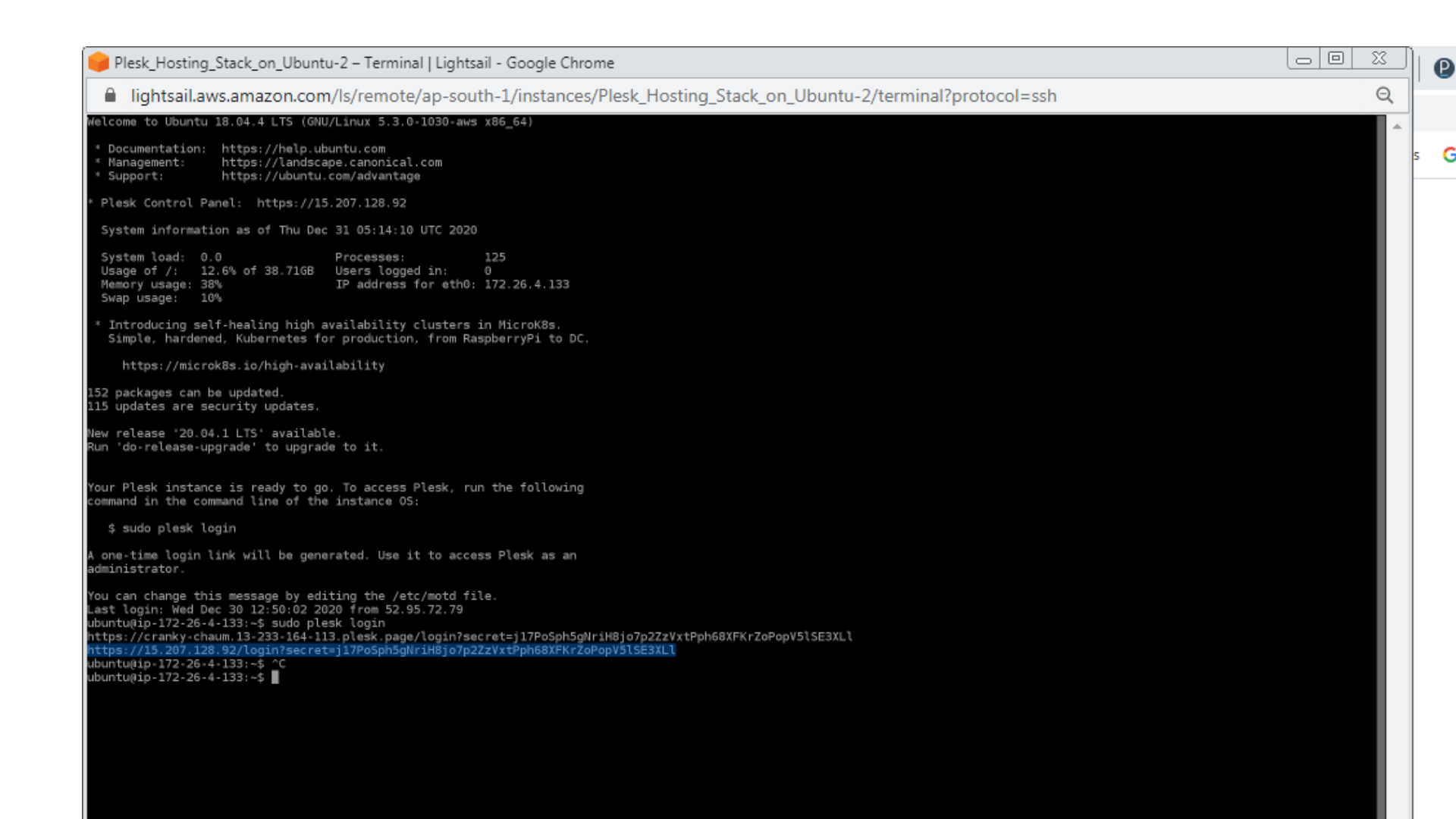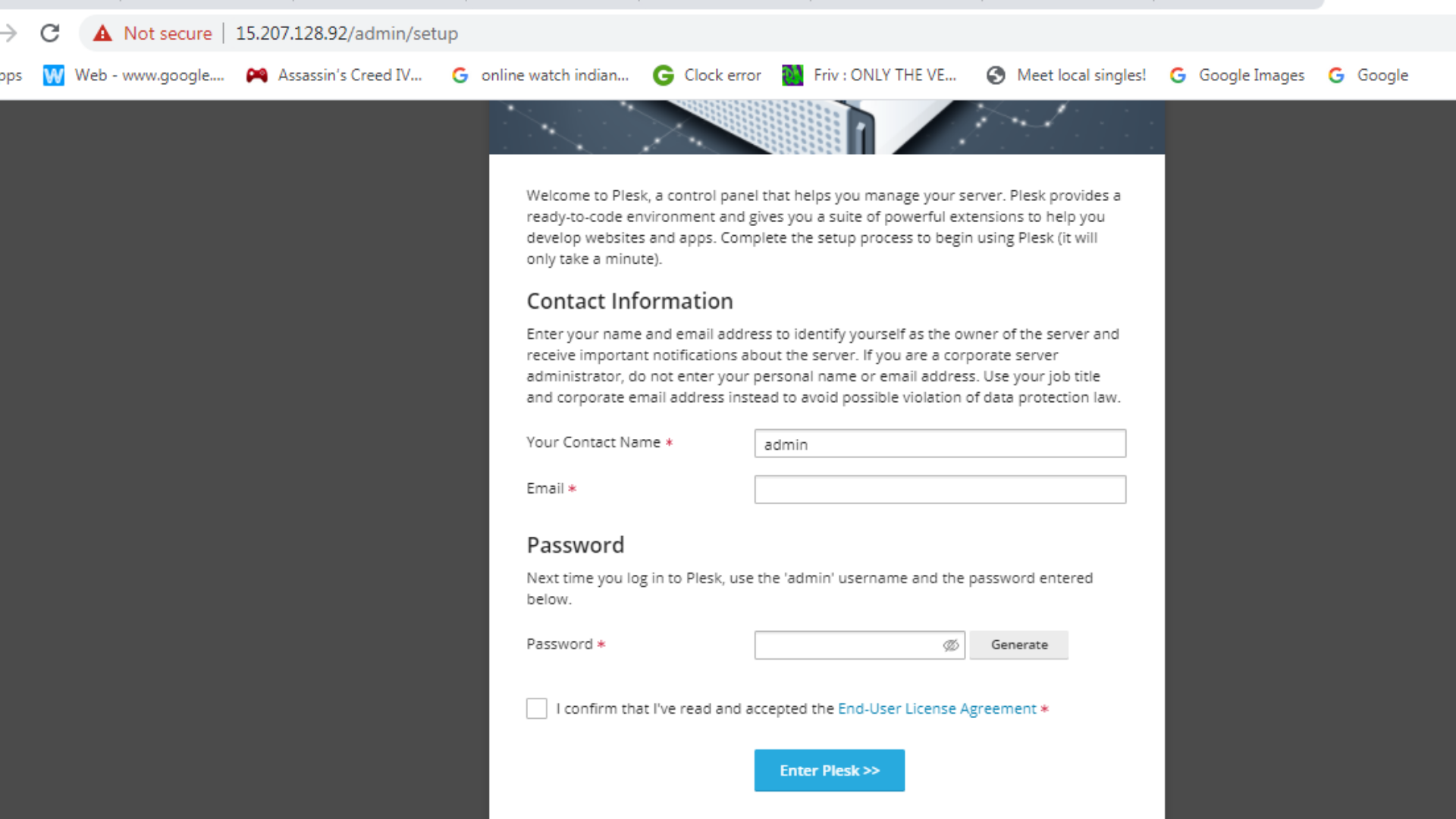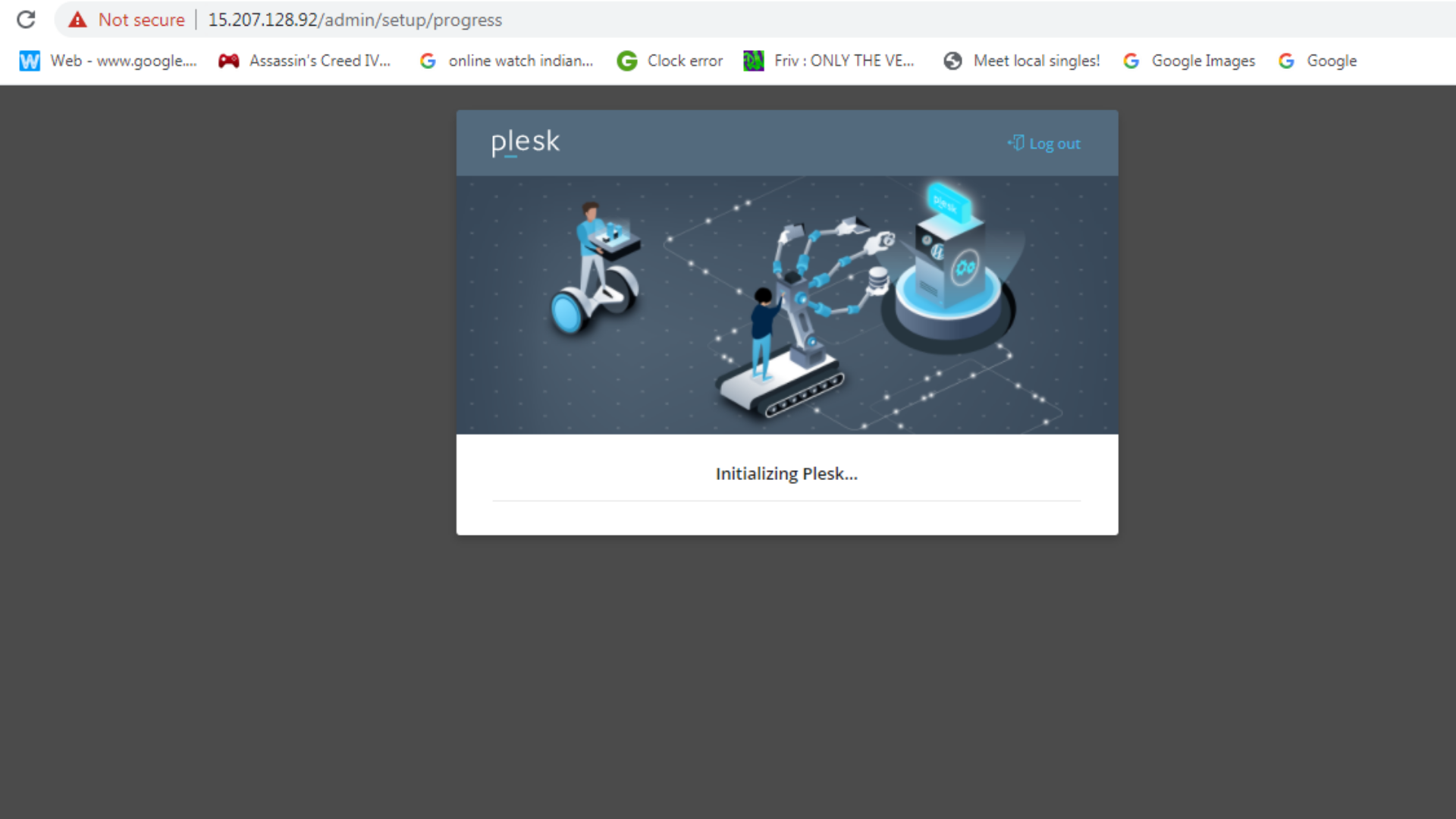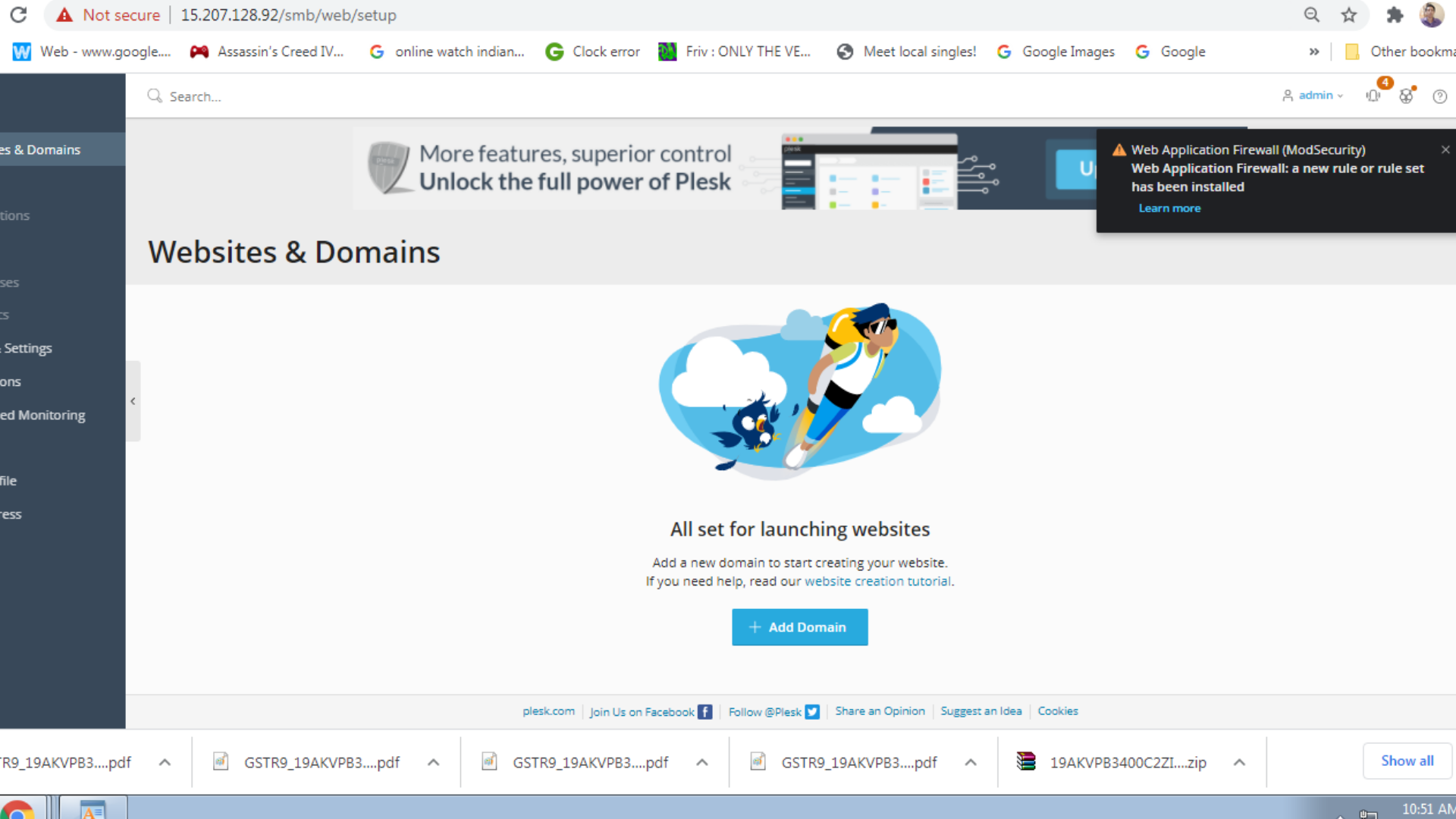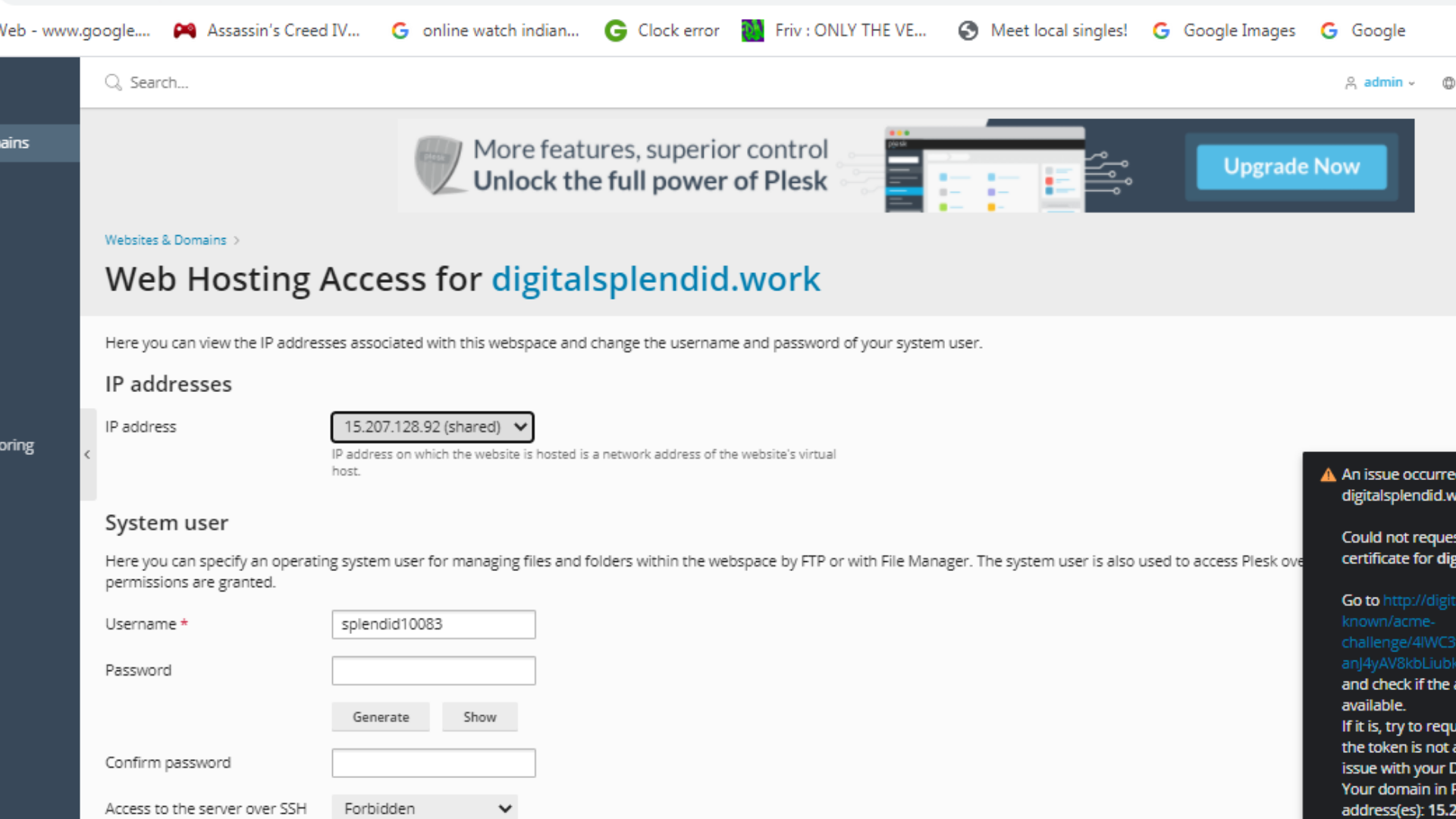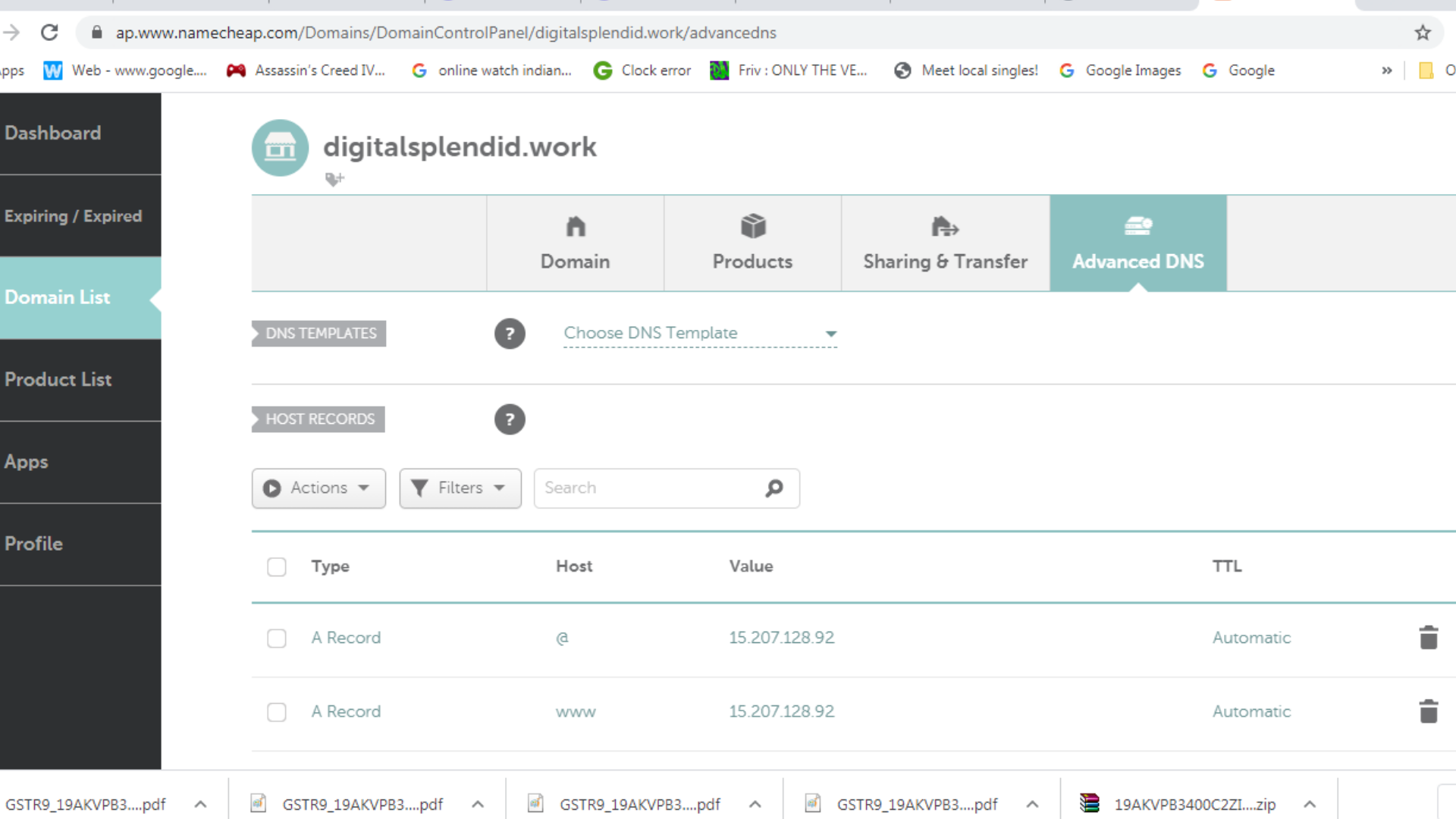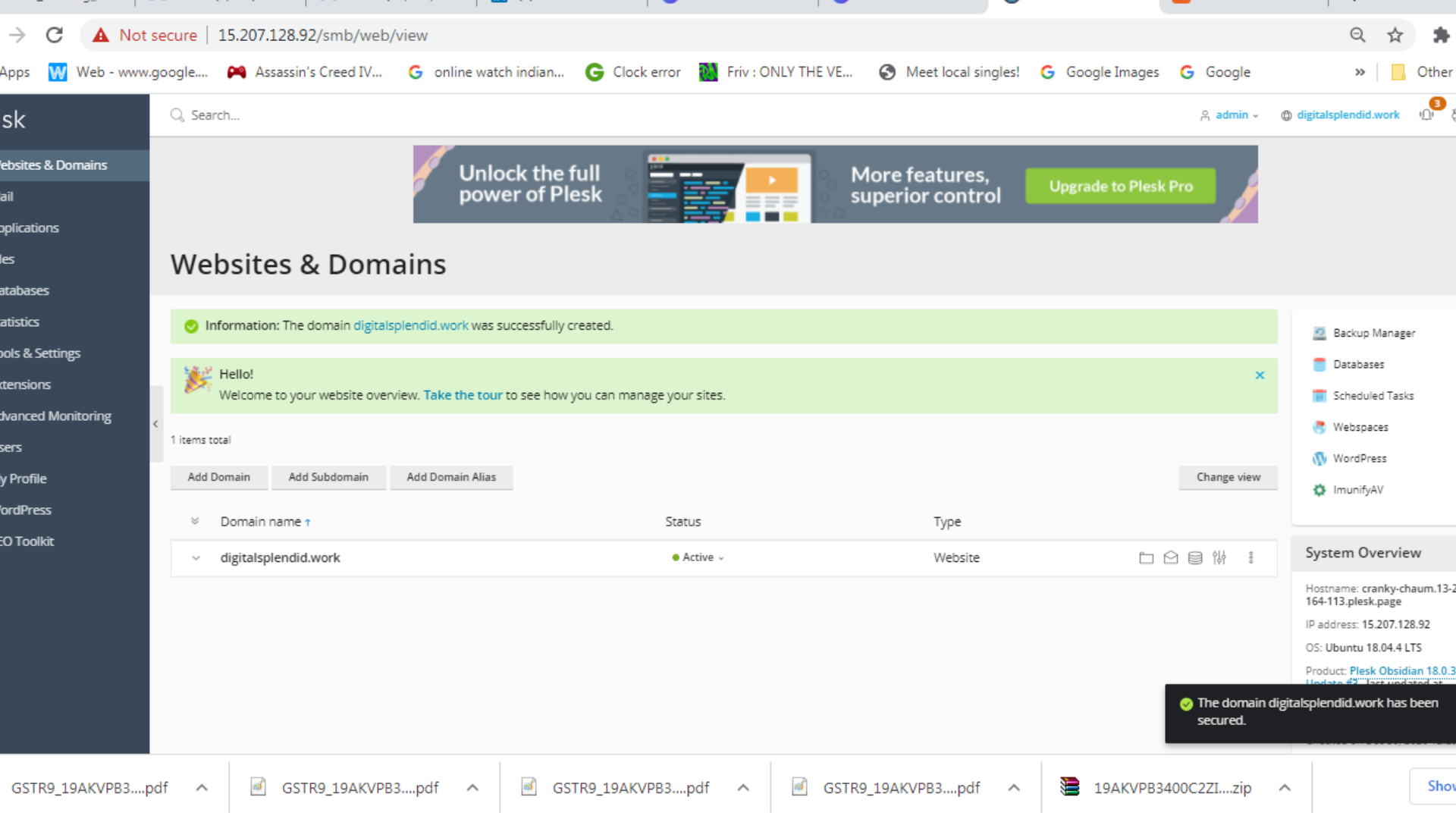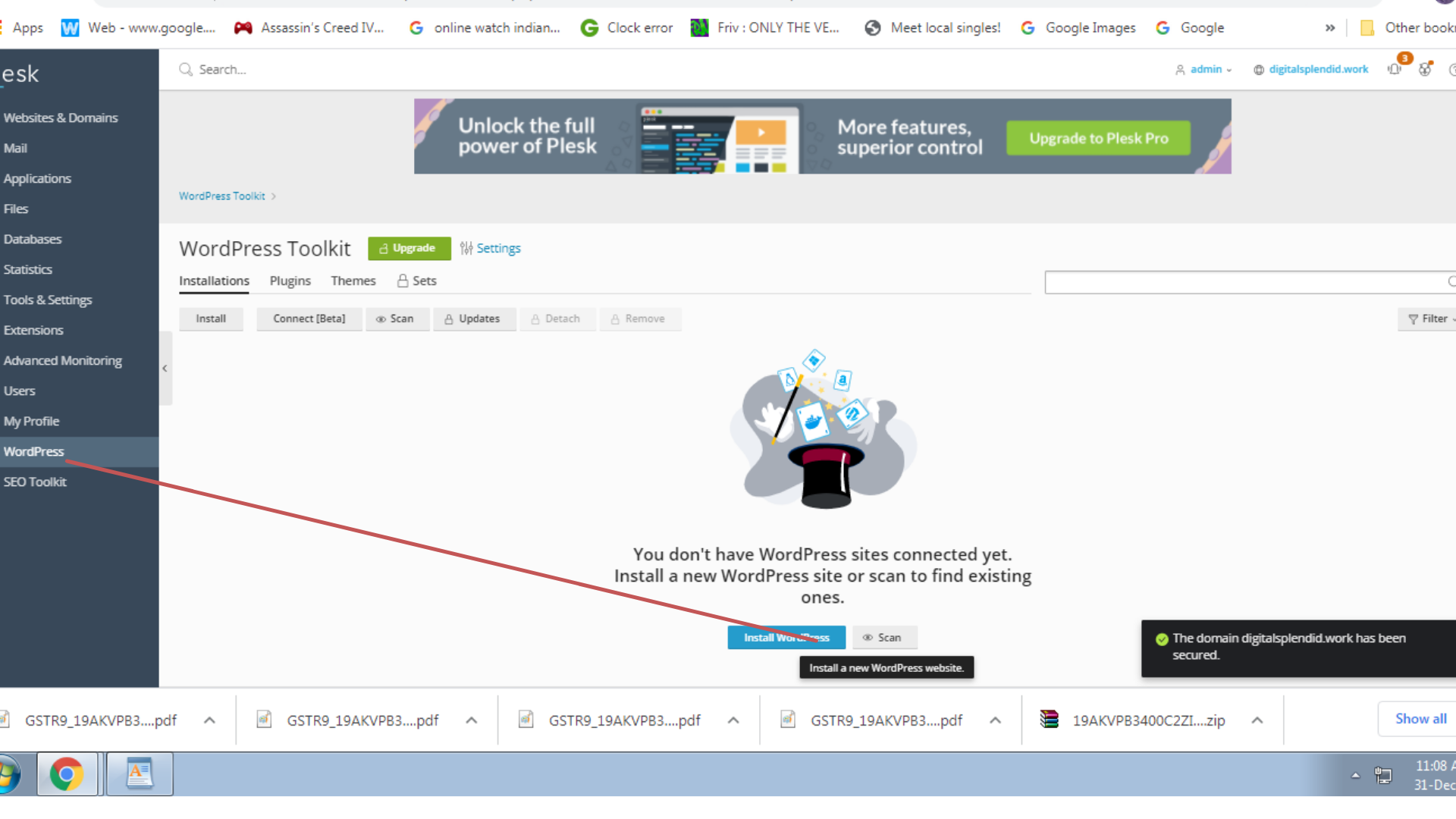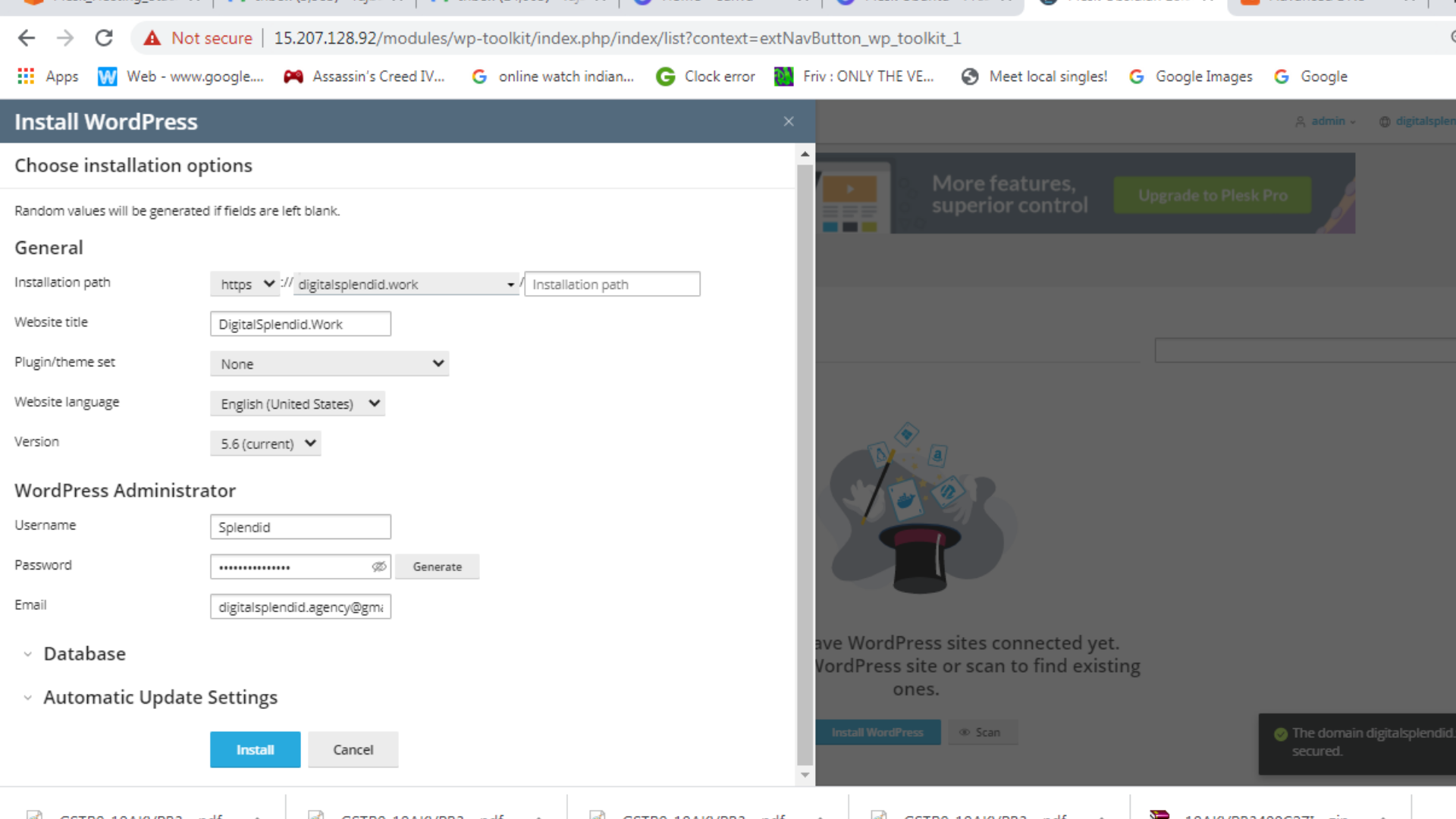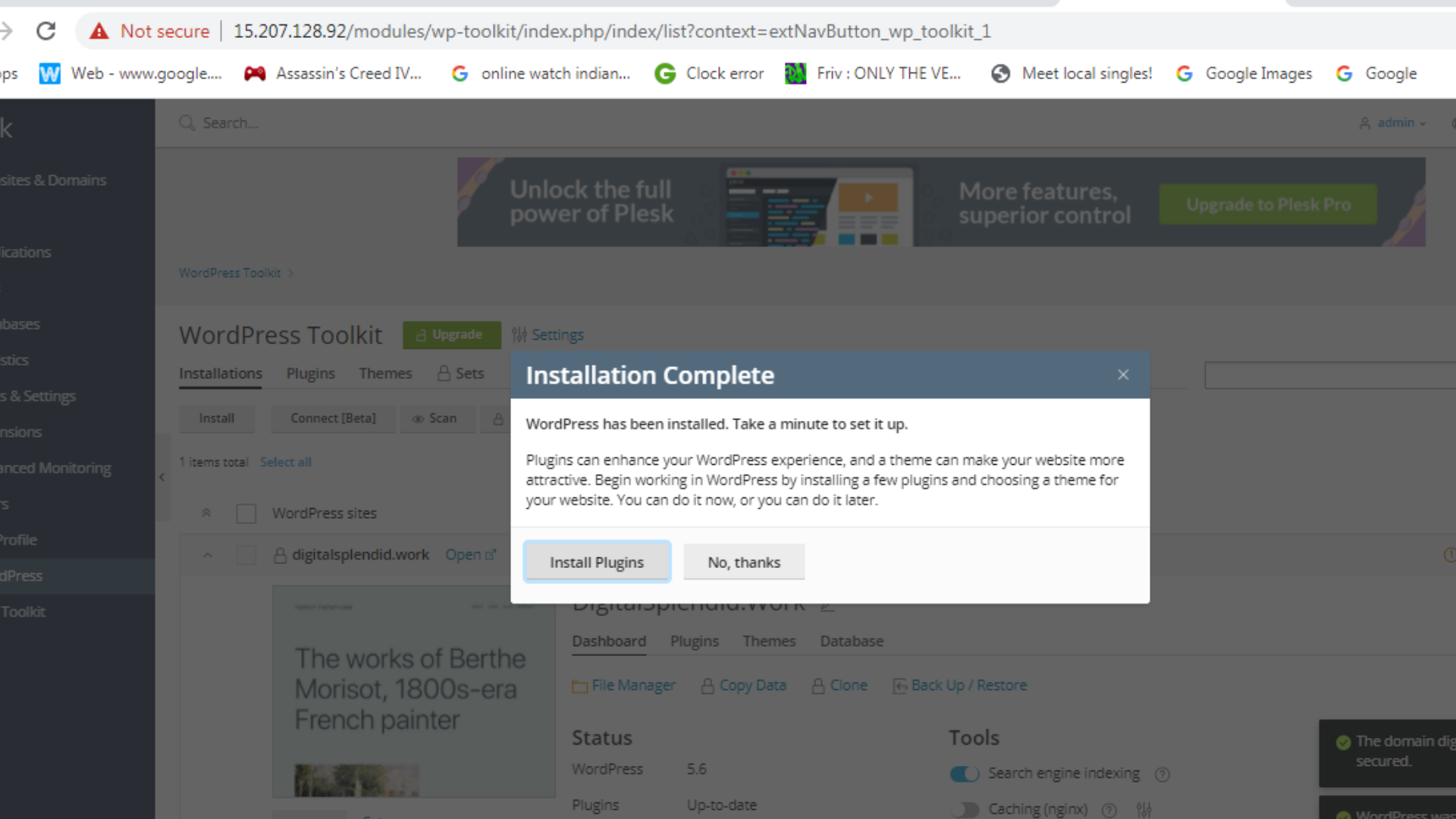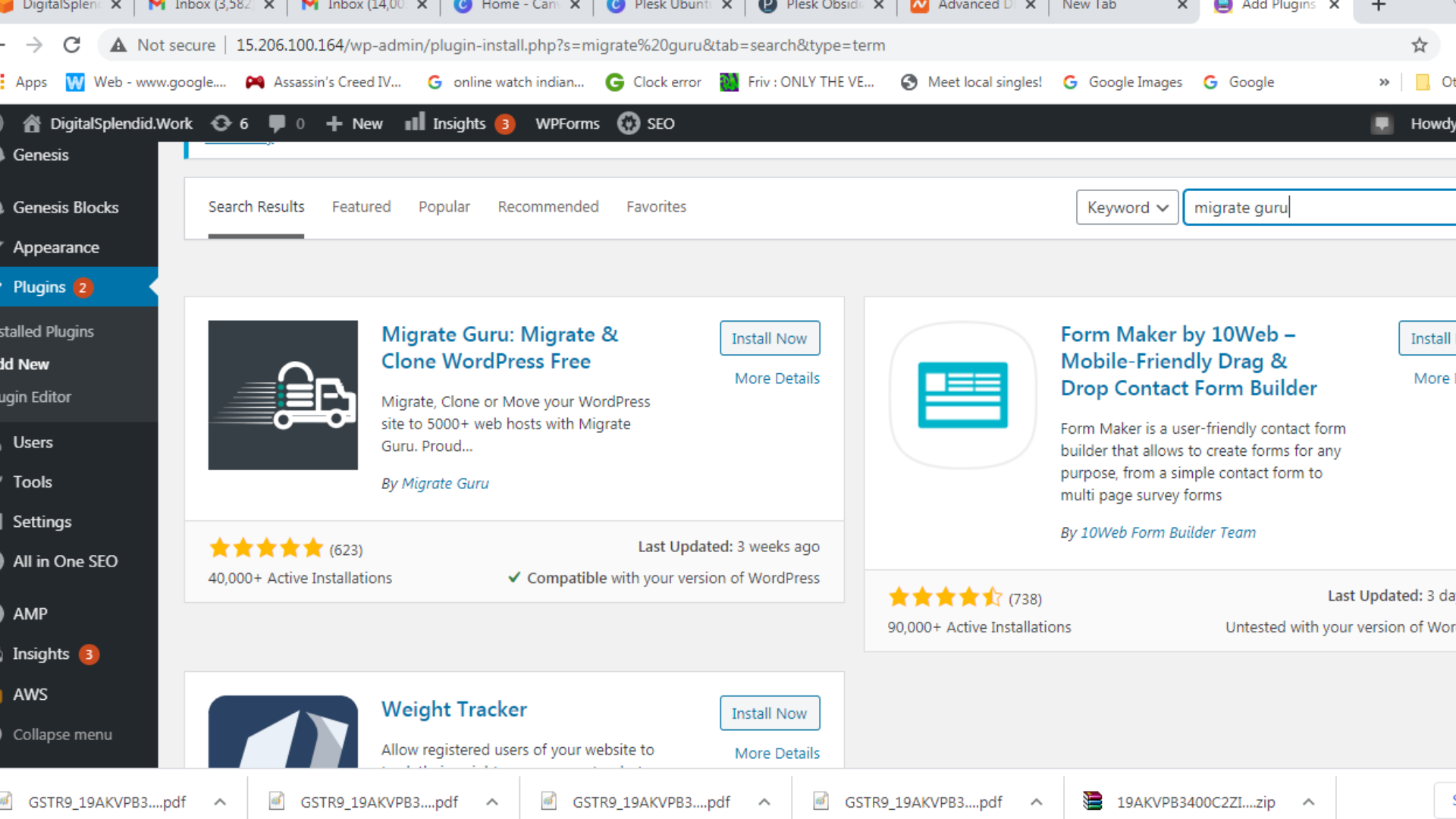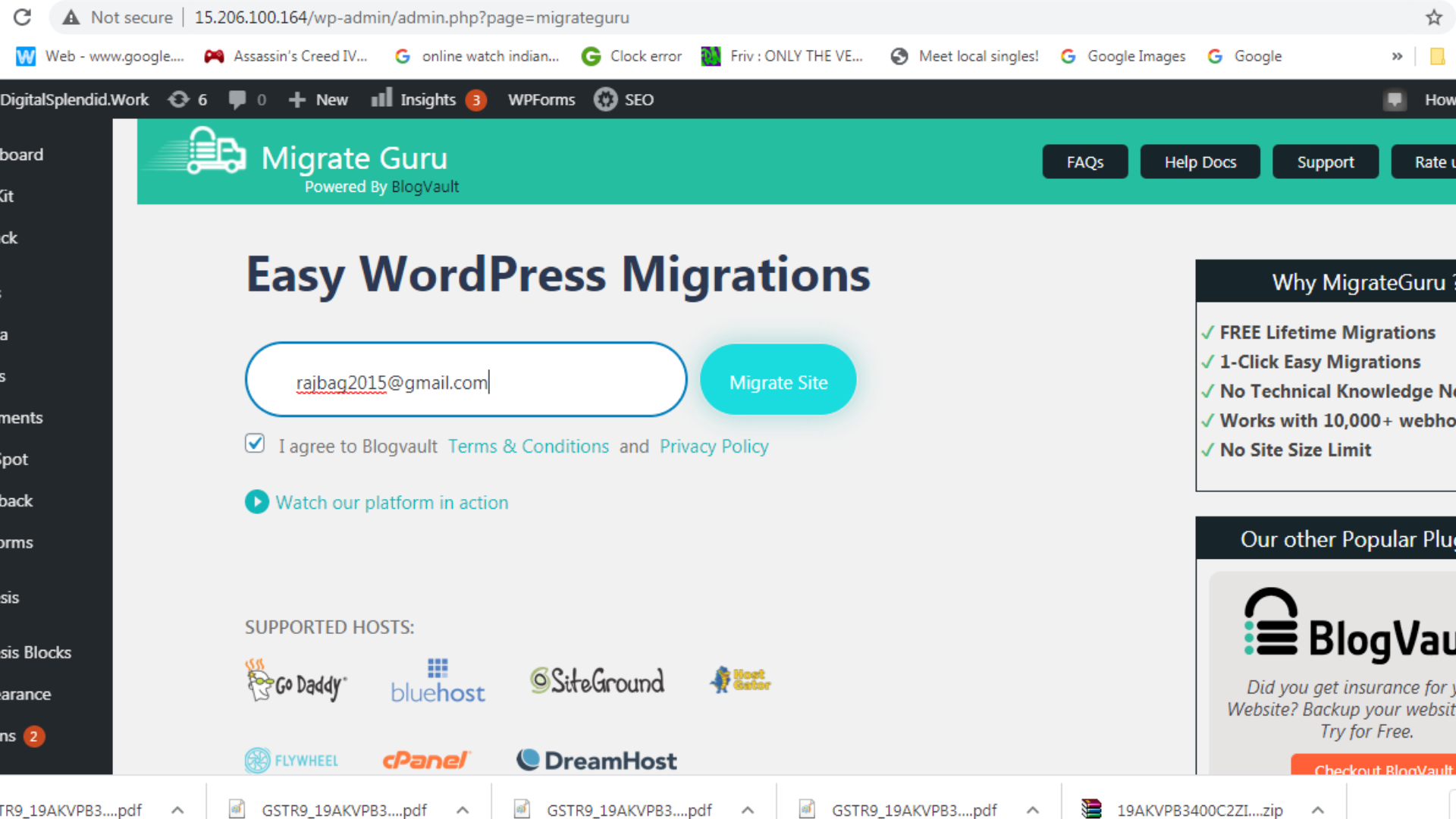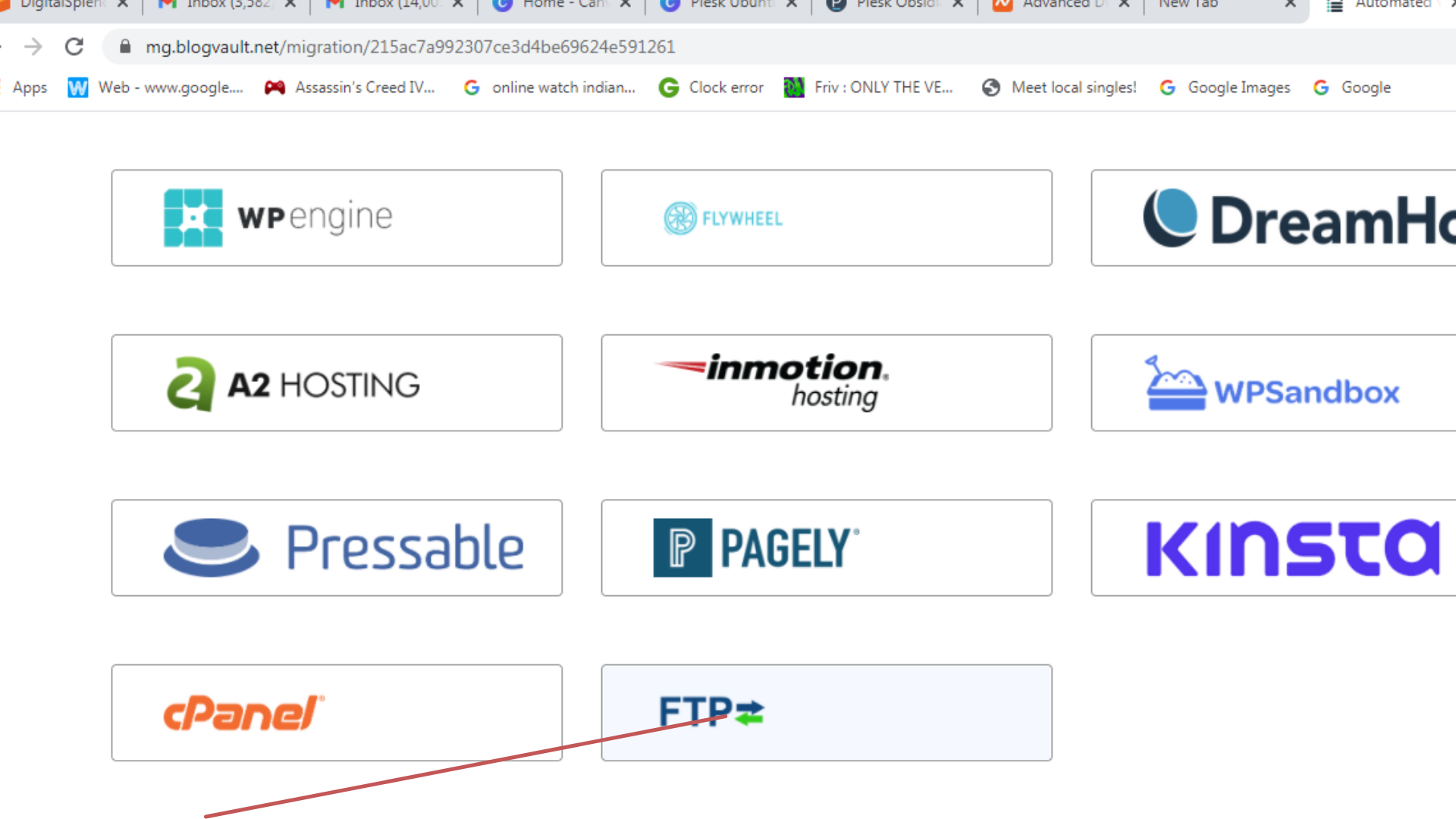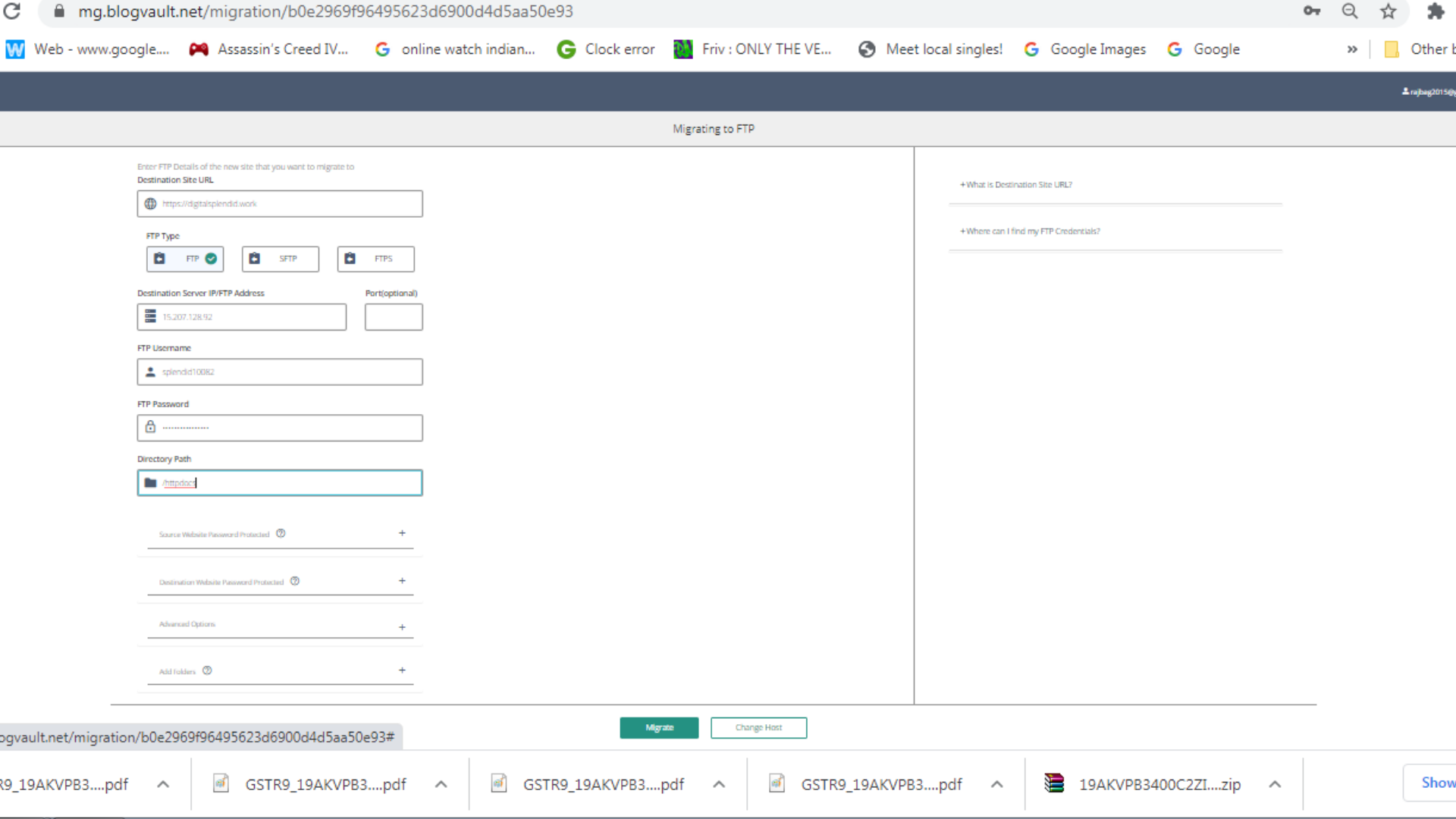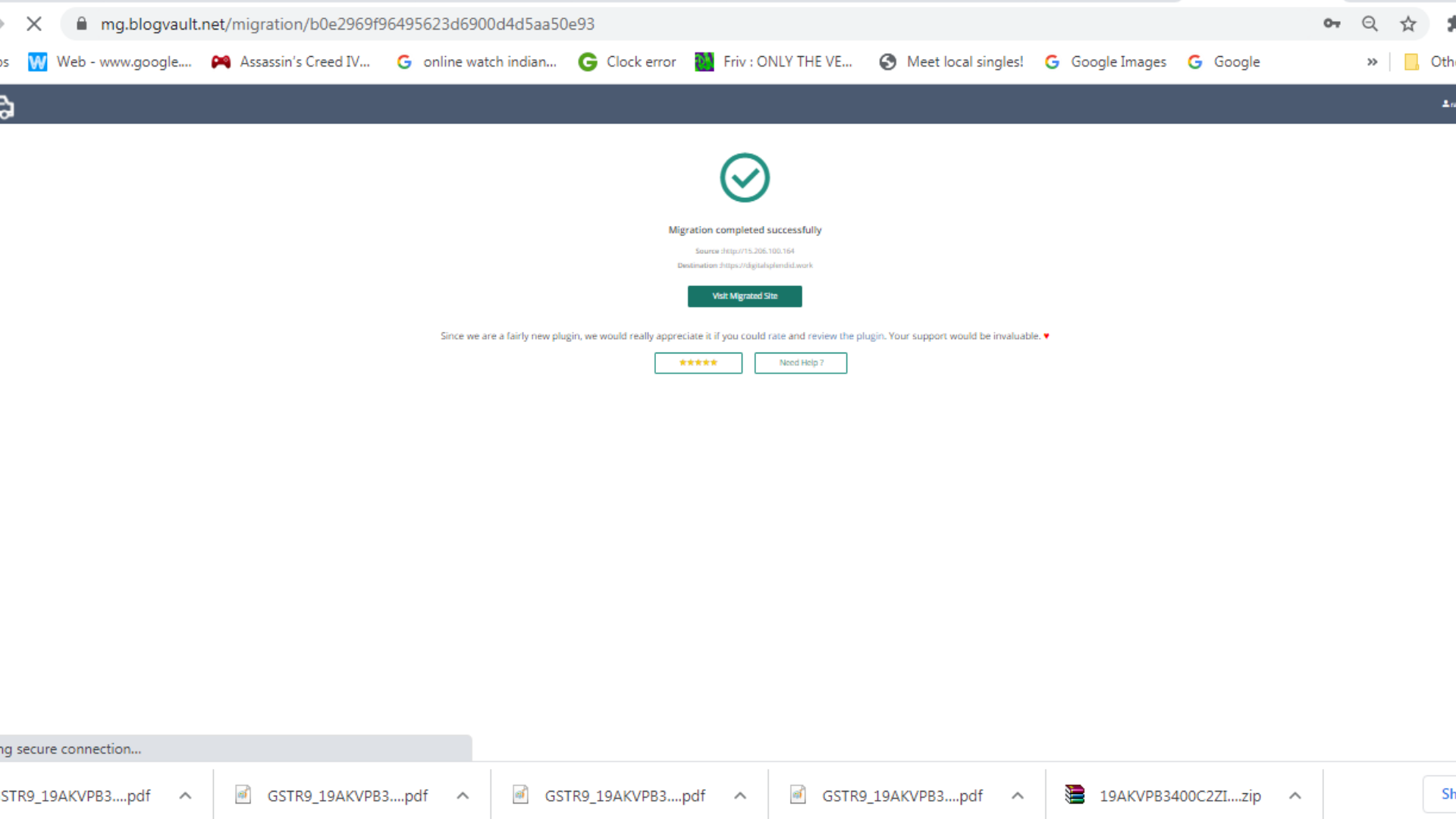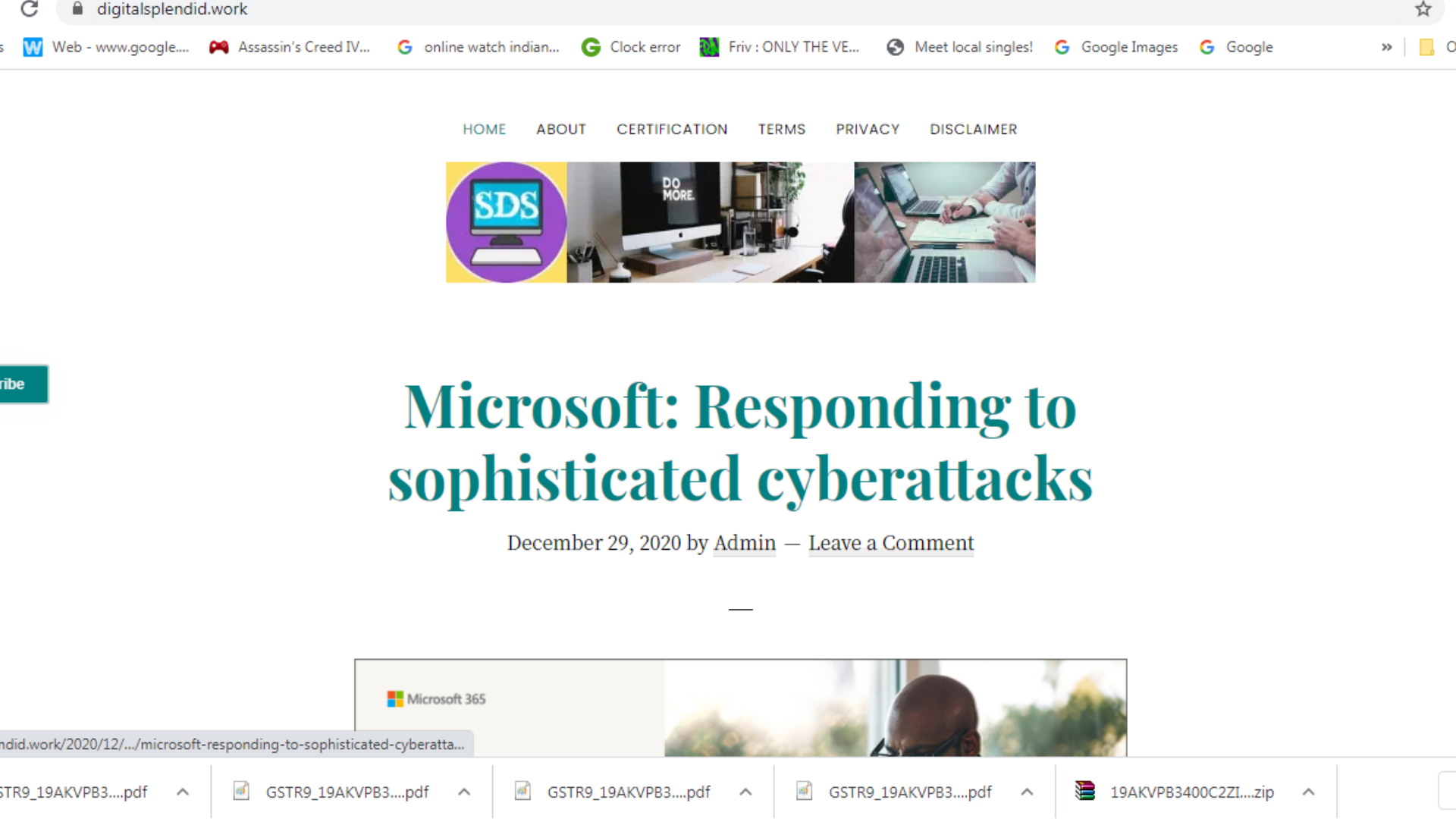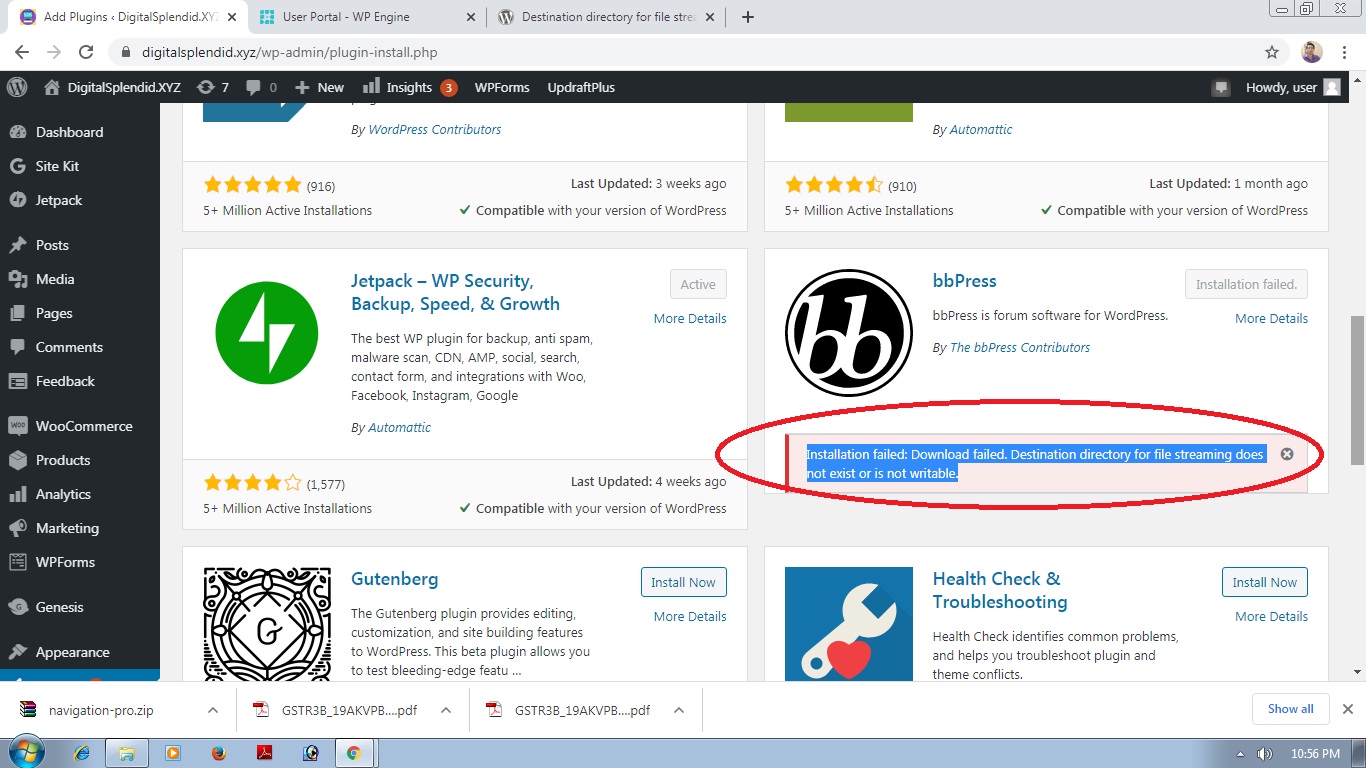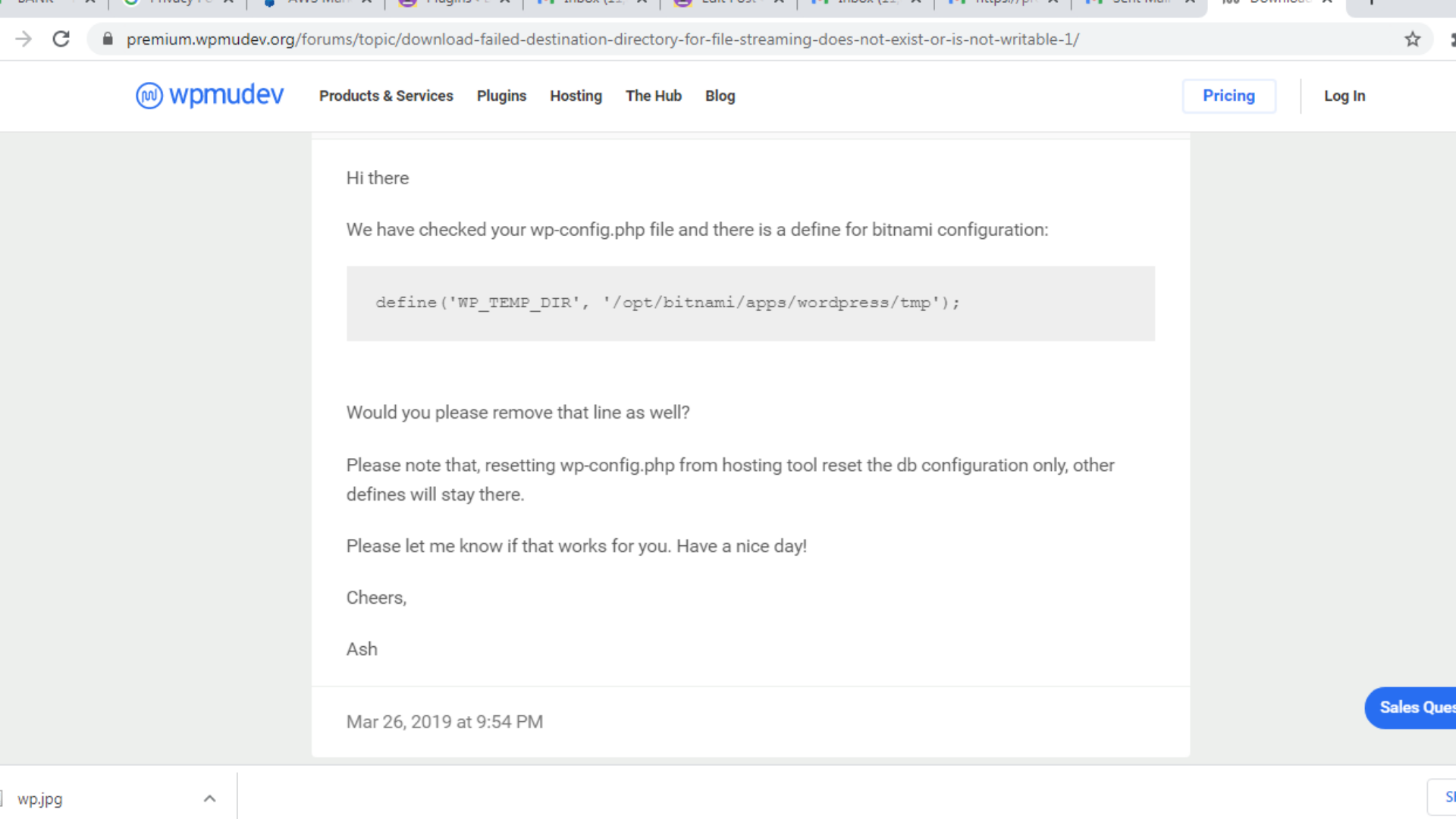Initially, launched a couple of instances on AWS Lightsail of Plesk Obsidian on Ubuntu (Web Admin Edition SE – FREE). The results were satisfactory. If there is an issue with the scarcity of memory resources manifesting in the slow loading of websites, you can upgrade. This is unlike on EC2 wherein you suddenly lose access to Plesk admin dashboard as well as WordPress admin dashboard.
When the 3 sites were of small sizes with less than 10 blog posts, I lose access apparently because of lack of free space.
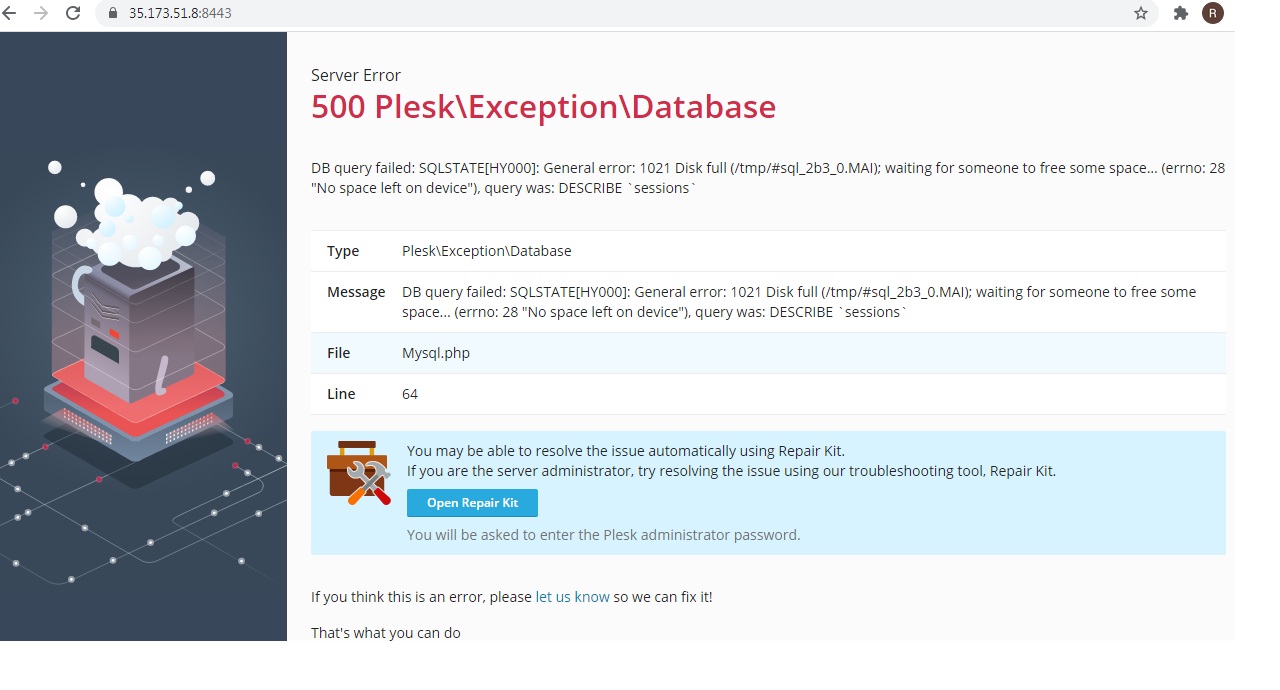
The same outcome followed despite the content of the websites remaining the same while upgrading instance types from t3.small to t3a.medium and finally m5a.large in the course of few days.
To be fair, it is clearly mentioned in the catalog:
Note: Plesk runs smoothly on a t3.micro instance for not more than 3 websites or domains with a small load. Note: In case you need the full Plesk functionality and/or larger instance types and/or more available AWS regions, please refer to the commercial Plesk AMIs on the AWS Marketplace (Web Host Editions).
If you have AWS credits and do not intend to pay a subscription fee to Plesk, going with this same Plesk Obsidian on Ubuntu (Web Admin Edition SE – FREE) on Lightsail instead of EC2 works better by my experience.

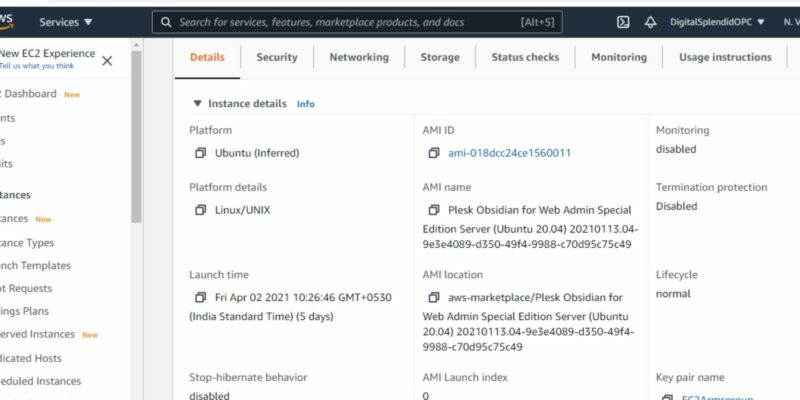
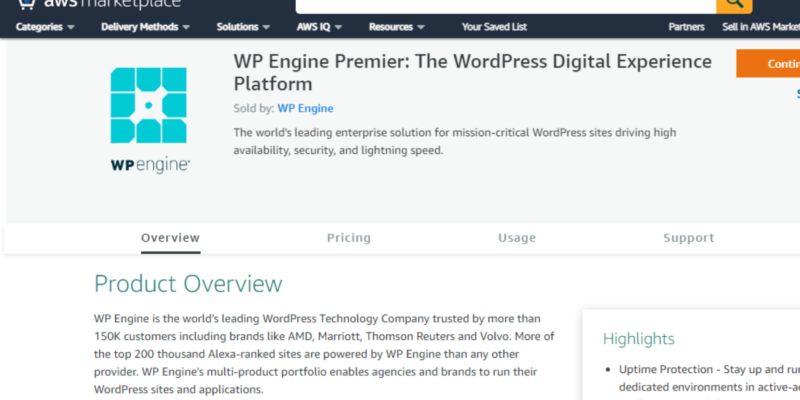

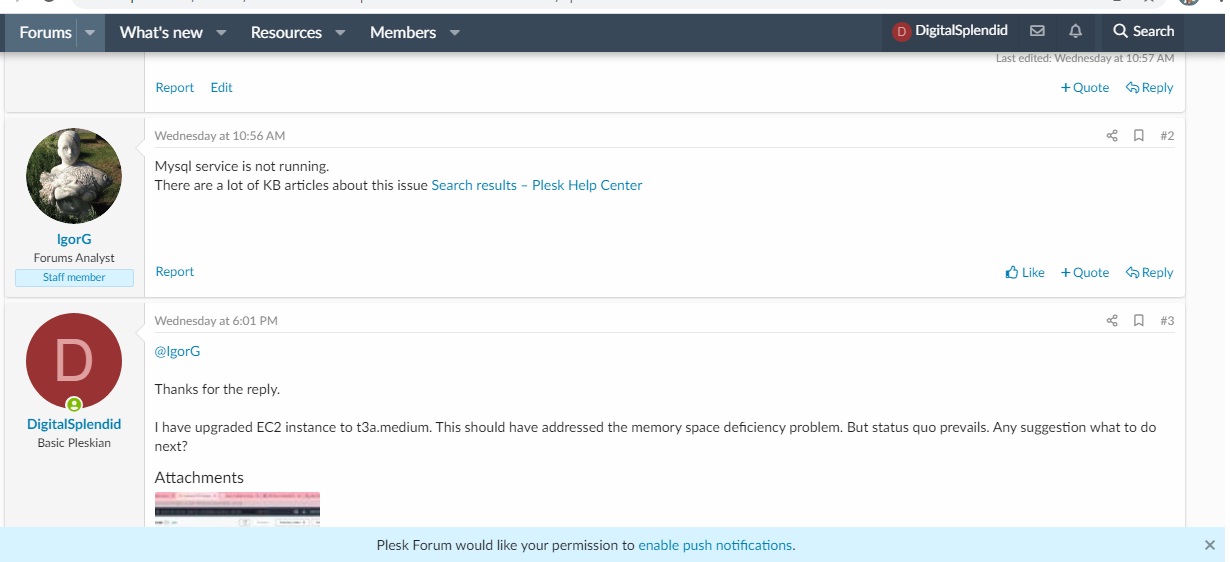
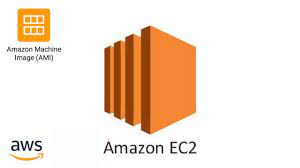

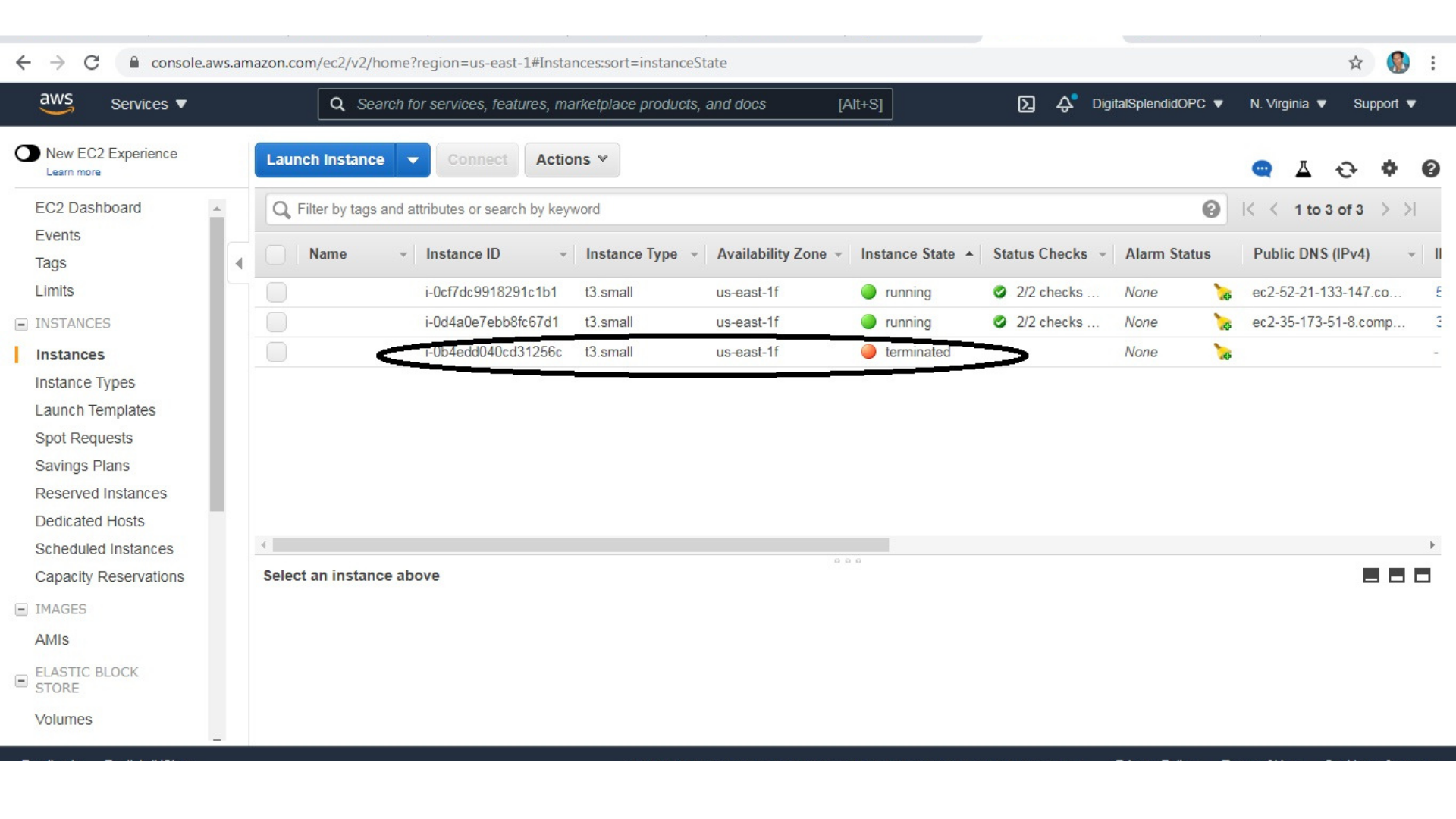
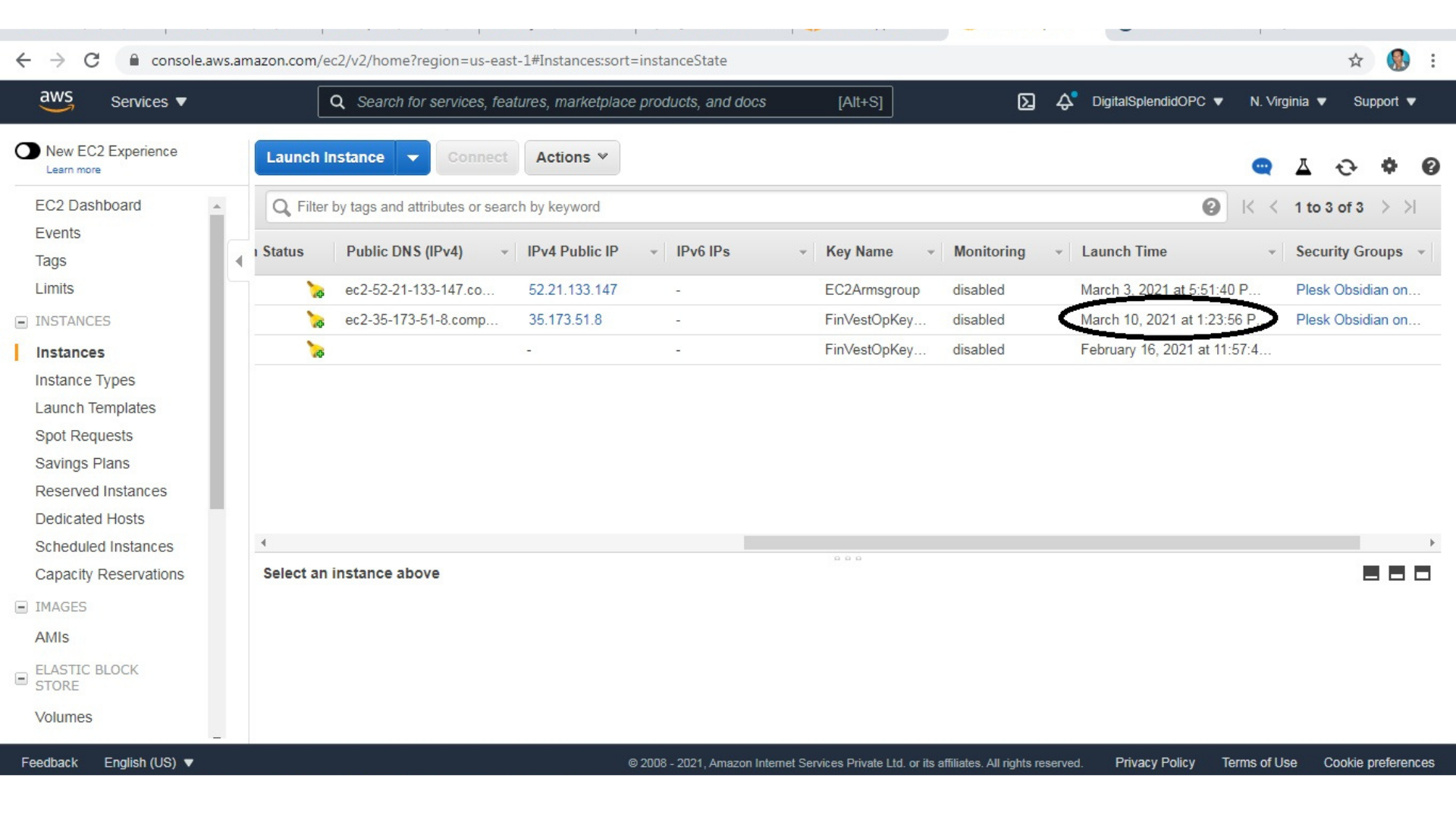
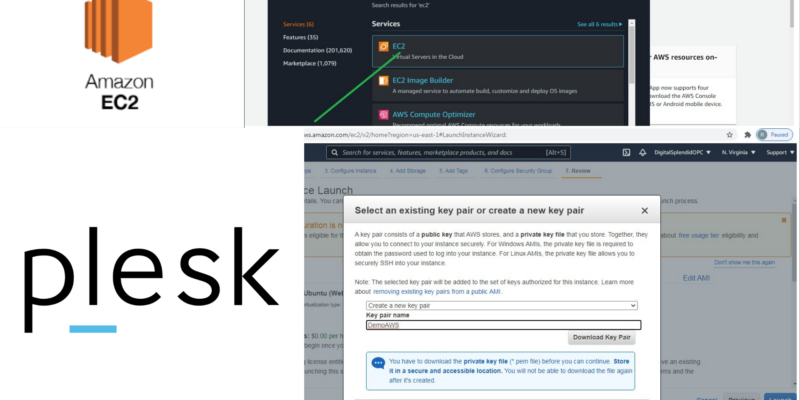
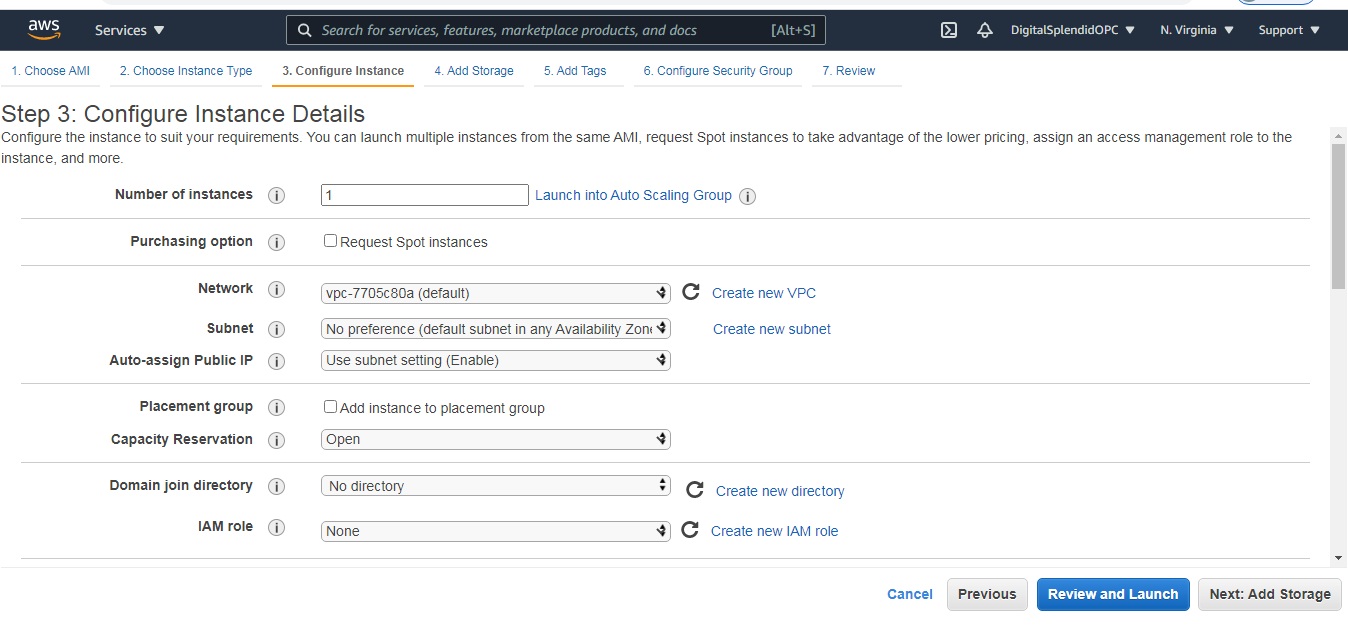 It is assumed that you have already activated your AWS account.
It is assumed that you have already activated your AWS account.