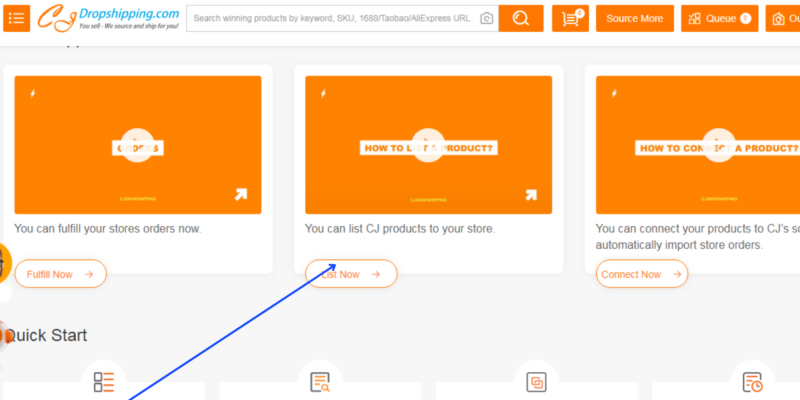WooCommerce is the most popular plugin that helps you start your own e-store on WordPress. While there are paid addons with WooCommerce, core WooCommerce is free and suffice for many use cases including setting up your branded store with CJdropshipping, which is the focus of this post.
With CJdropshipping, listing products to your store is free. It is only during the time of sale that CJdropshipping will charge a deduction. This is unlike Spocket, another popular dropshipping service provider, that has a subscription fee on listing while limiting the number of products in plans.
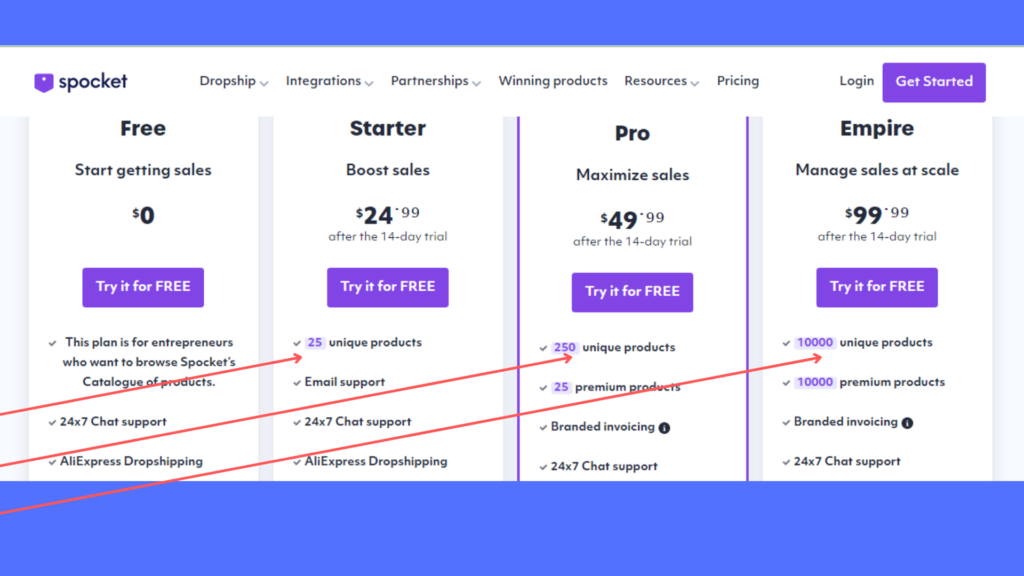
Plugins used
First of all, install and activate WooCommerce plugin (Start with WooCommerce in 5 Steps).
For integrating with Stripe payment system, I have chosen Payment Plugins for Stripe Woocommerce.
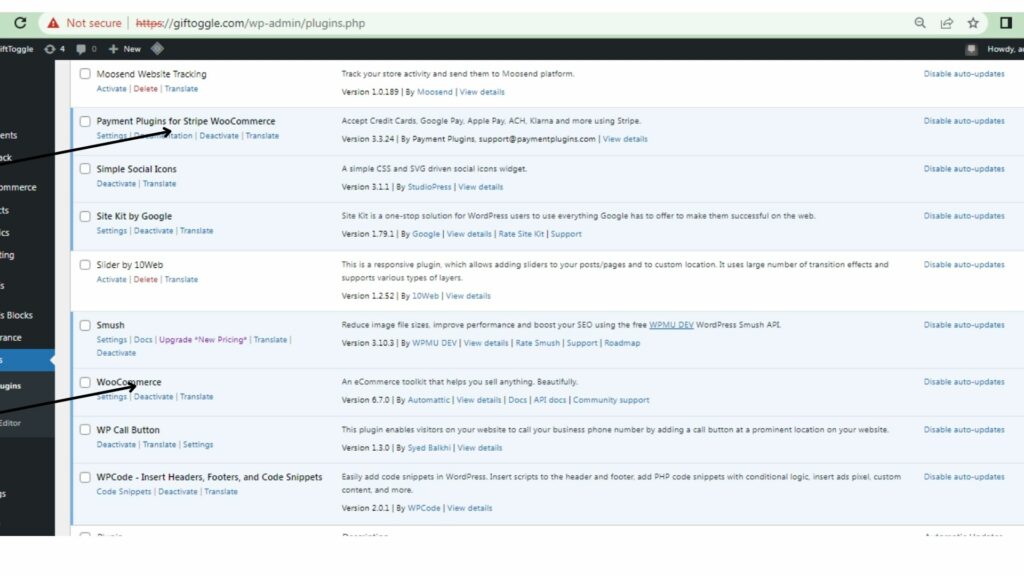
Although there is a CJdropshipping plugin, I have avoided it as it seems to be not updated frequently and having issues. Instead, chosen the option to connect through the Authorization option.
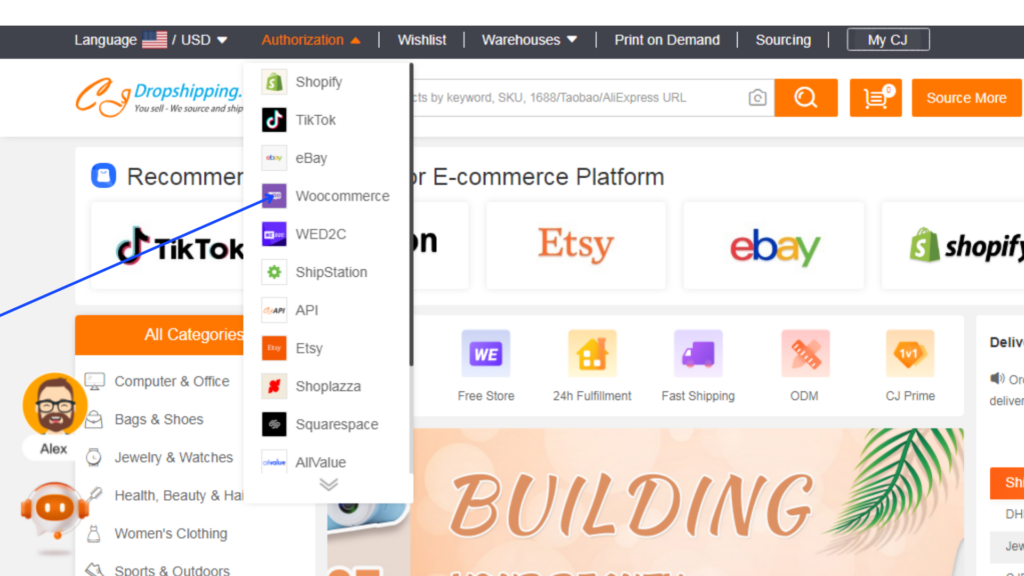
1. Once WooCommerce activated, fill the business and other details in Settings.

2. Similarly activate and fill details in Payment Plugins for Stripe WooCommerce.
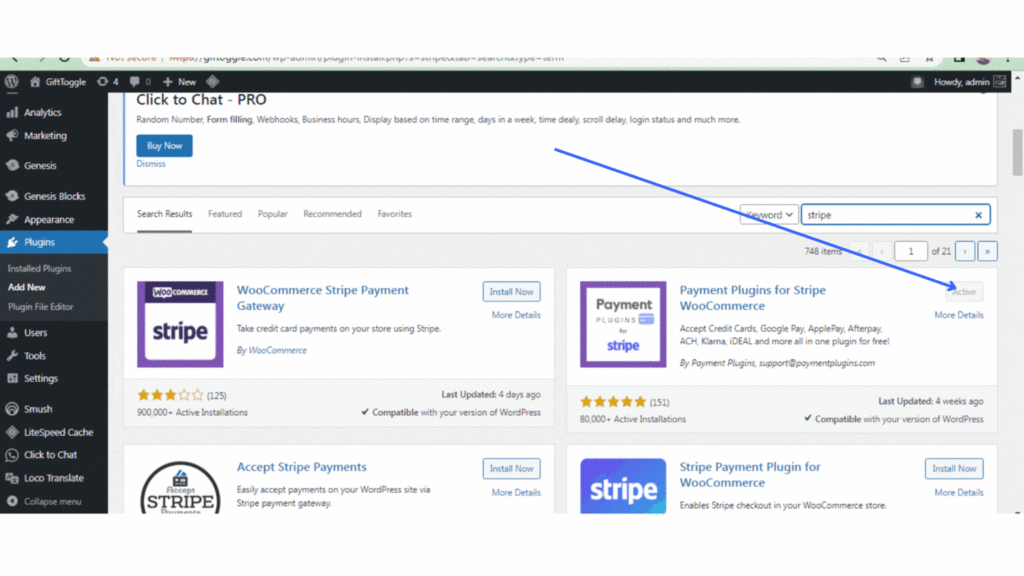
3. Opening a CJDropshipping account and connecting with WooCommerce store.
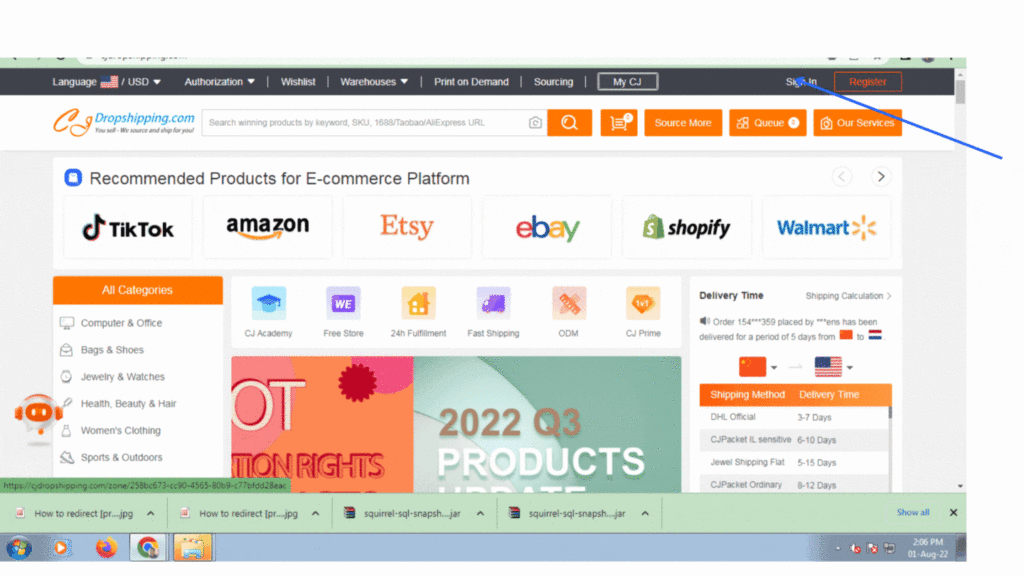
4. Adding or listing a product from CJDropshipping to your WooCommerce store.
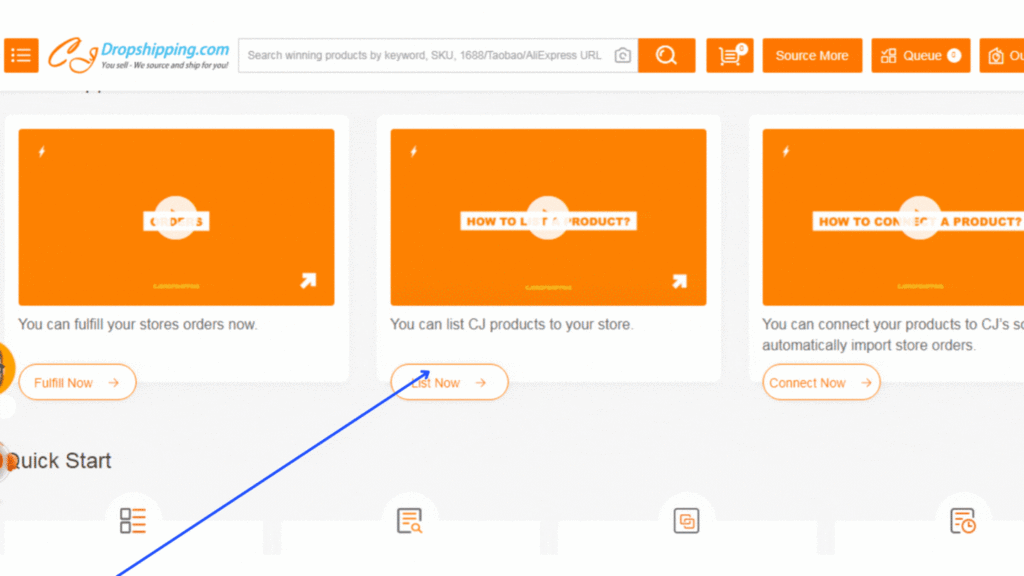
Relevant forum threads while troubleshooting
How to connect Add to Cart button with the following page
CJDropshipping payment problem
Watch the complete demo