Wolfram Cloud provides an online platform where you can access Mathematica’s computational capabilities without installing any software on your local machine. Here’s a step-by-step guide to creating a free Wolfram Cloud account, opening a notebook, running code (such as the one for logo creation), and exporting the result as an image.
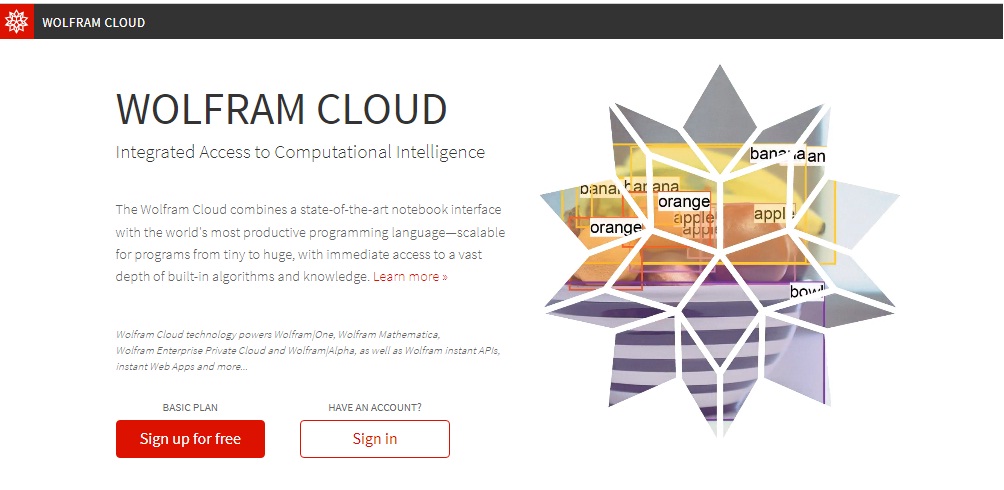
Step 1: Creating a Free Wolfram Cloud Account
A. Go to the Wolfram Cloud Website:
- Open your web browser and navigate to https://www.wolframcloud.com.
B. Sign up for a Free Account:
- Click on the “Sign Up” button. You’ll be directed to the registration page.
- Enter your details, including name, email address, and create a password.
- Confirm your account by following the instructions sent to your email.
C. Access the Free Tier:
- Once registered, you’ll be signed in automatically. Wolfram Cloud offers a free tier, which provides access to basic functionality, including the ability to create notebooks and run code.
Step 2: Creating and Opening a New Wolfram Notebook
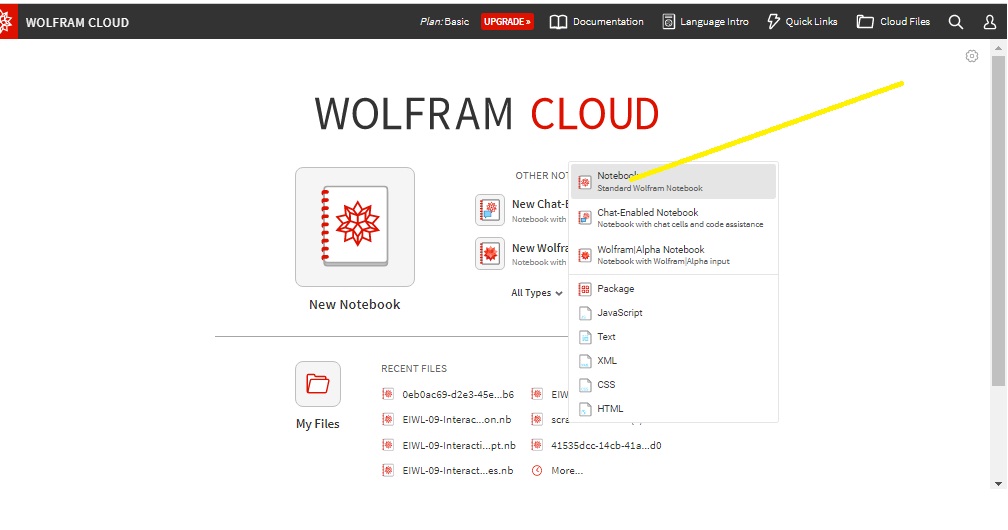
A. Go to the Notebook Interface:
- After logging in, you’ll be taken to the Wolfram Cloud dashboard.
- From here, click on New Notebook to start a fresh computational document.
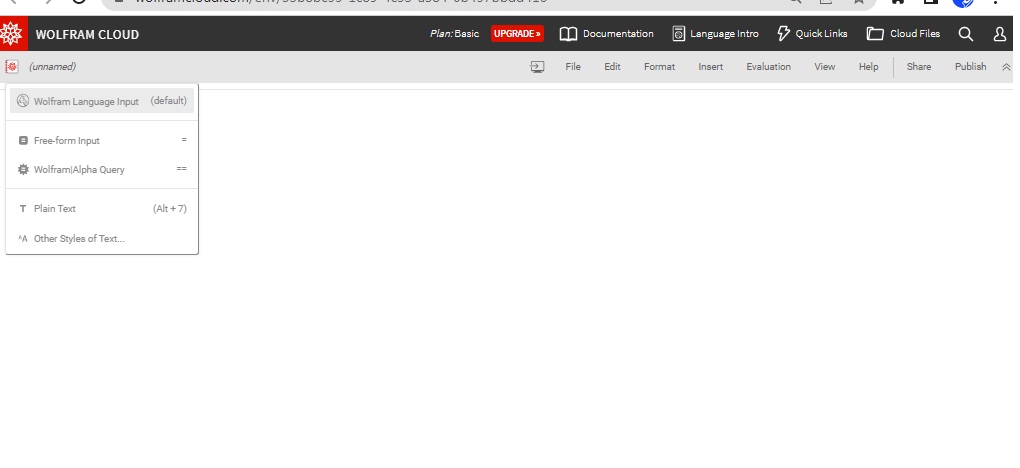
B. Familiarize Yourself with the Interface:
- The Wolfram Cloud interface is very similar to the desktop version of Mathematica. You can type code directly into cells, run the code, and view the outputs.
Step 3: Running Code for Logo Creation
A. Paste the Code into the Notebook:
- In the new notebook, click on a cell and type or paste the code for your logo. For example:
Graphics[{EdgeForm[None], Blue, Disk[], White, Style[Text["A", {0, 0}], 40]}]B. Run the Code:
- To execute the code, press Shift + Enter (or click the “Run” button on the top right of the cell). The notebook will compute the result and display the logo or design directly below the code.
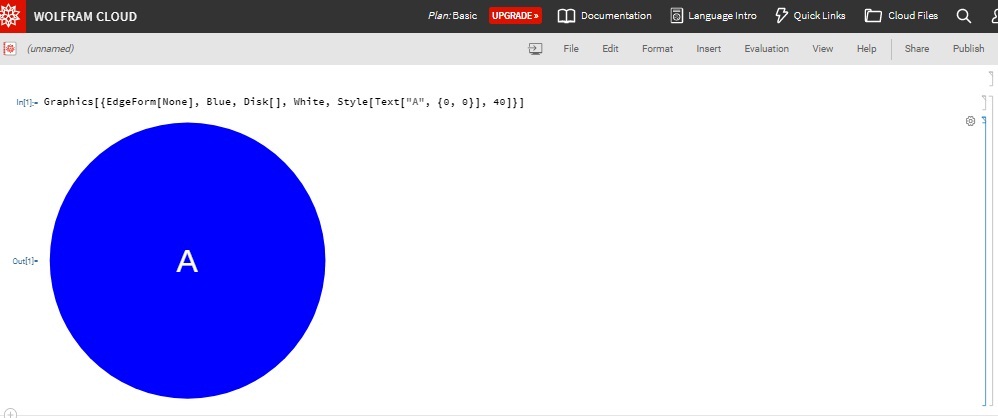
Step 4: Exporting the Output as an Image
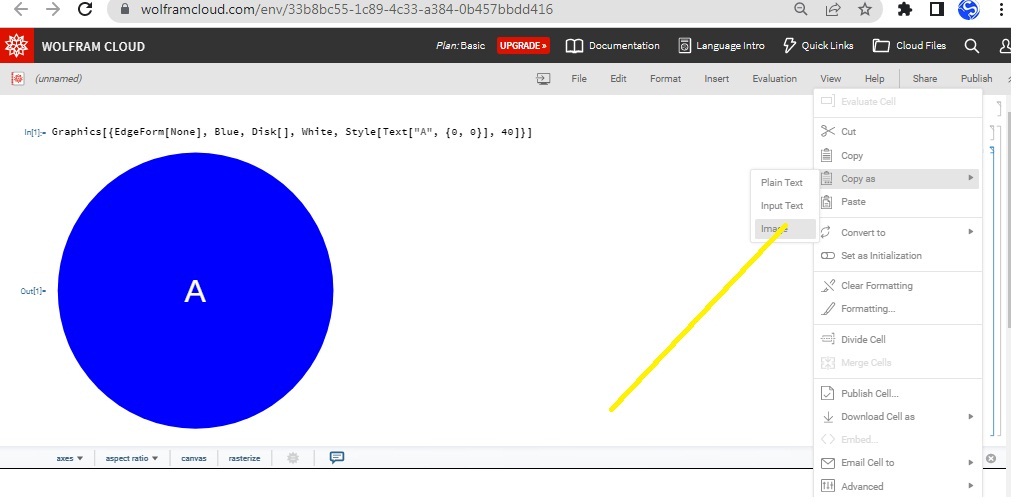
- Select the Output:
- Once your graphic (such as a logo or banner) appears in the notebook, you can export it as an image.
- Right-Click on the Output:
- Hover over the generated logo (or other graphical output), then right-click (or Ctrl + Click on a Mac) on the image.
- Select Export Option:
- From the context menu, choose Save Graphic As… or Copy Graphic. You can select various formats, such as PNG, JPG, or SVG, depending on your needs.
- Save the Image:
- If you select “Save Graphic As…”, you’ll be prompted to download the file to your computer. If you choose “Copy Graphic”, you can paste it directly into any other document or design tool, such as Canva or Word.
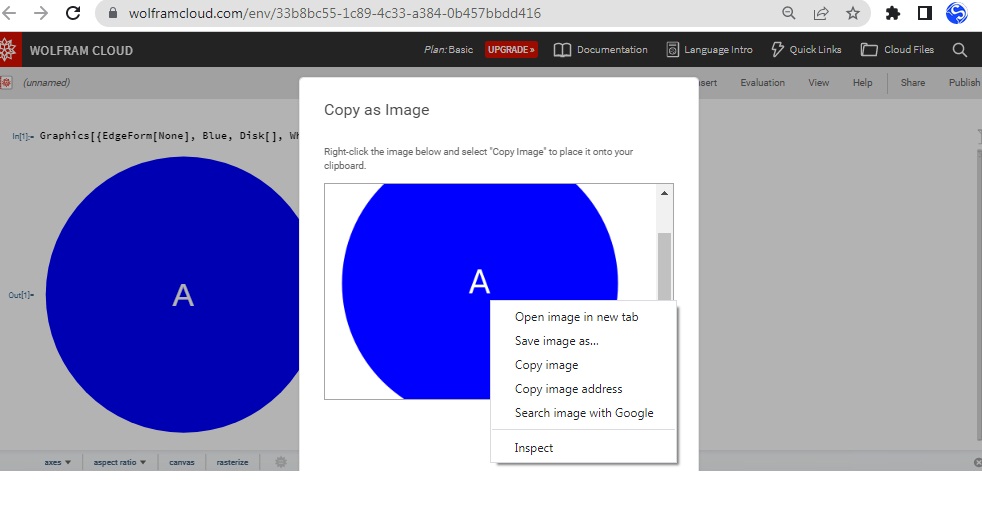
Step 5: (Optional) Editing and Sharing Notebooks
a. Edit Your Code:
- You can experiment with your code, changing colors, shapes, text, or styles to create different versions of the logo.
B. Share or Publish:
- If you want to share your notebook with others, you can click on the Share button in the top-right corner. Wolfram Cloud allows you to either share the notebook link directly or publish it for public access.
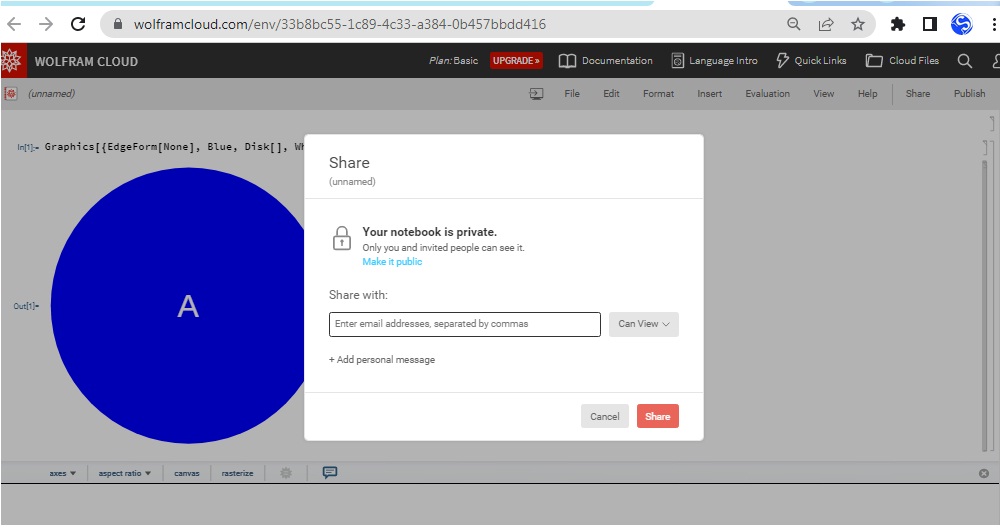
Additional Tips
- File Size and Resolution: When exporting, you can customize the resolution of the output by using the
ImageSizeoption in Mathematica. For example:
Graphics[{EdgeForm[None], Blue, Disk[], White, Style[Text["A", {0, 0}], 40]}, ImageSize -> 500]This code will output a larger image, with a size of 500 pixels.
- Interactive Graphics: Wolfram notebooks allow you to create interactive graphics using
ManipulateorDynamic, which can be useful for more complex designs.
Conclusion
Wolfram Cloud offers a flexible and free platform for creating precise, algorithmically generated logos and graphics. Although it requires some familiarity with coding, the output is infinitely customizable and scalable, making it a powerful tool for designers interested in generative art.
By following the steps above, you can start designing logos, banners, or other artwork directly in the cloud, without installing any software. Moreover, with the ability to save and export high-quality images, Wolfram Cloud provides a unique approach to graphic design that complements other tools like Canva and Adobe Illustrator. However, for those who lack technical skills or prefer a more user-friendly approach, tools like Canva, Looka, and Design.com offer an excellent alternative.
Why Canva, Looka, and Design.com Appeal to Non-Technical Users
- Ease of Use:
These platforms leverage AI-driven features and intuitive drag-and-drop interfaces, making the design process straightforward for beginners. Users can quickly create professional logos or other graphics without needing prior design experience or coding knowledge. - AI-Powered Assistance:
- Looka uses AI to generate logo designs based on user inputs such as brand name, industry, and style preferences. It provides numerous customizable options, enabling users to refine their designs effortlessly.
- Similarly, Canva and Design.com integrate AI suggestions for font pairings, color palettes, and layout designs, helping users achieve a cohesive and visually appealing look.
- Menu-Driven Features:
These platforms offer pre-made templates, design elements, and icons accessible through menu-driven interfaces. Users can select and modify these elements to suit their branding needs, creating stunning graphics with minimal effort. - Versatility and Speed:
For tasks like creating business cards, social media graphics, or promotional banners, these platforms allow users to produce results quickly. Their libraries of ready-to-use assets and real-time previews ensure that users can finalize their designs efficiently. - Collaboration and Integration:
Tools like Canva also facilitate collaboration by allowing multiple users to work on the same project. Integration with cloud storage or social media platforms simplifies saving and sharing designs.
Choosing the Right Tool
While Wolfram Cloud is ideal for those seeking high levels of customization and scalability, tools like Canva, Looka, and Design.com cater to non-technical users, offering accessible, feature-rich solutions. Both options bring unique advantages, allowing individuals to select the best tool based on their needs and technical expertise.
Further Reading and References:
- Wolfram Cloud Homepage
- Wolfram Language Documentation
- [Wolfram’s Free Plan Features](https://www.wolfram.com/cloud/
Disclaimer: This article was generated with the assistance of large language models (LLMs). While I (the author) provided the direction and topic, these AI tools helped with research, content creation, and phrasing.
Last Updated on December 10, 2024 by Admin



Leave a Reply