Start on https://cloud.google.com and click Go to console. No need to install anything on your pc and then go to Google Cloud and upload it there.

Once on Console, type WordPress into search bar. WordPress can be launched on Google Cloud through a number of third party options such as by Plesk and WP Engine.
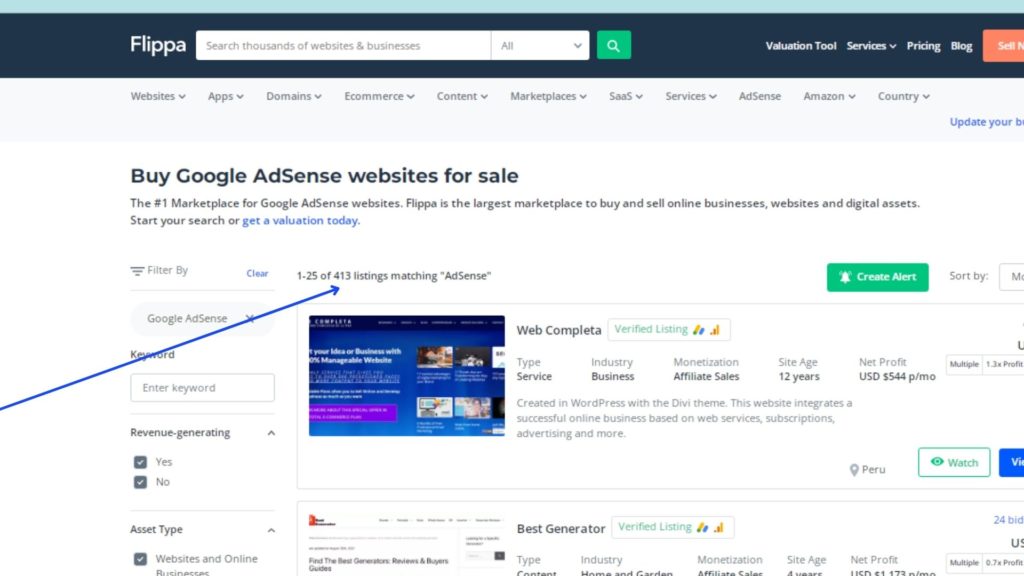
For a starter demo, follow this documentation: https://cloud.google.com/wordpress.
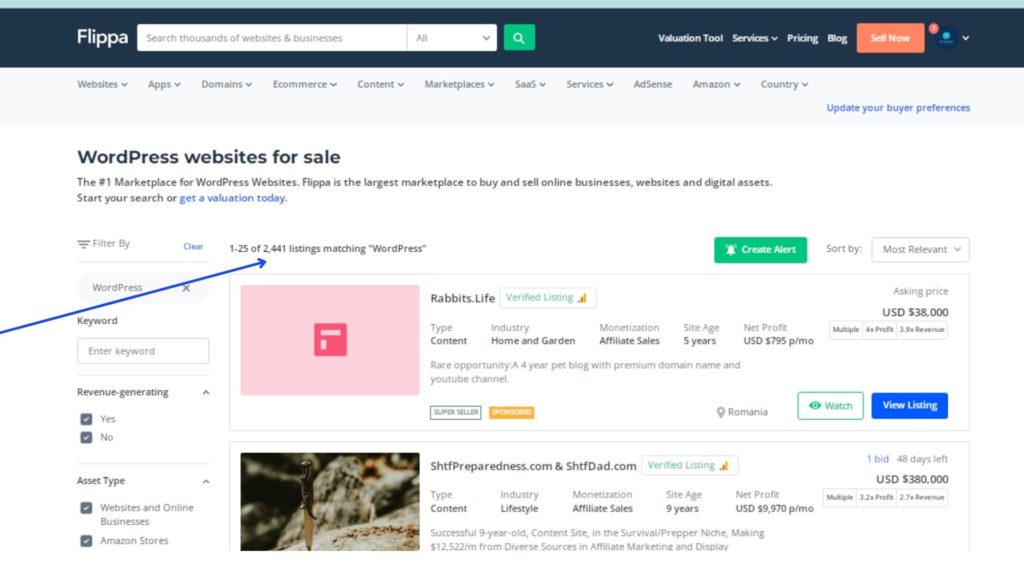

In this demo, I will be using instead of third party application, Google Click to Deploy, packaged by Google.
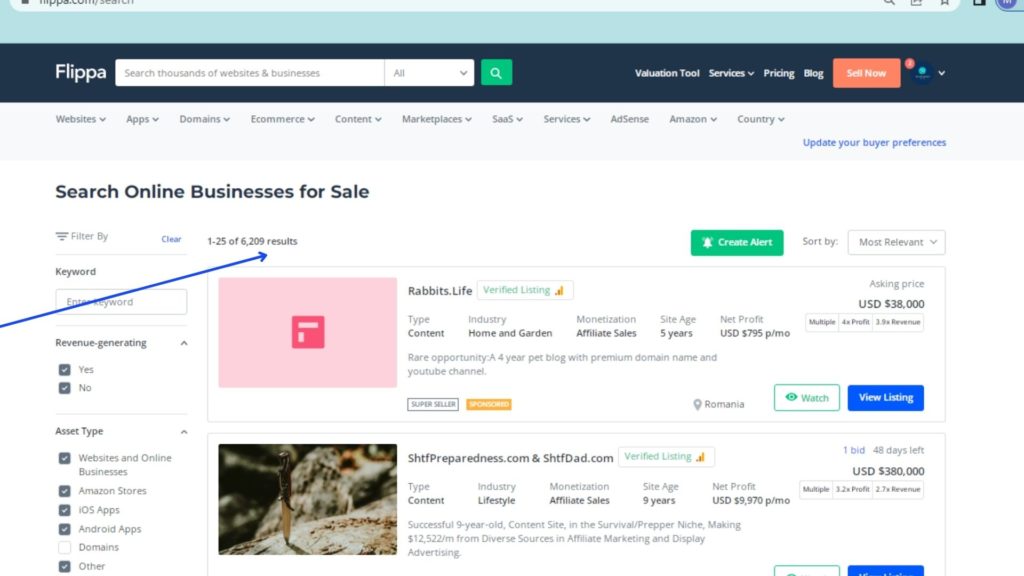
Demo of launching first WordPress site on Google Cloud with Google Click to Deploy
To know how to avail 2000 USD credit through Google for Startups program, refer Pre-funding startups now covered by the Google for Startups Cloud Program
Last Updated on July 15, 2022 by Rajeev Bagra



Leave a Reply